Microsoft Authenticator - How to Use One-Time Password Code
NOTE: You will need to install the Microsoft Authenticator app and add it as a security method prior to following the steps below. Follow the instructions at this link to learn how to add the Microsoft Authenticator as a security method: Link
You may find yourself in a situation where you have a weak signal to your cell phone and cannot receive notifications. You can use Microsoft Authenticator’s One-Time Password code feature for those situations.
- Log into your Microsoft application (office.com)
-
When presented with the MFA prompt, choose “I can’t use my Microsoft Authenticator app right now.”
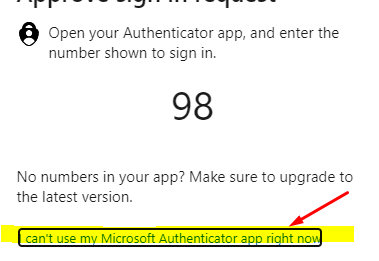
- From the list, choose "Use verification code from my mobile app"
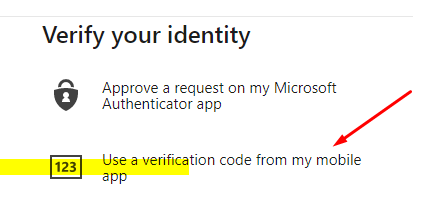
- Launch the Microsoft Authenticator app on your mobile device and tap your account:
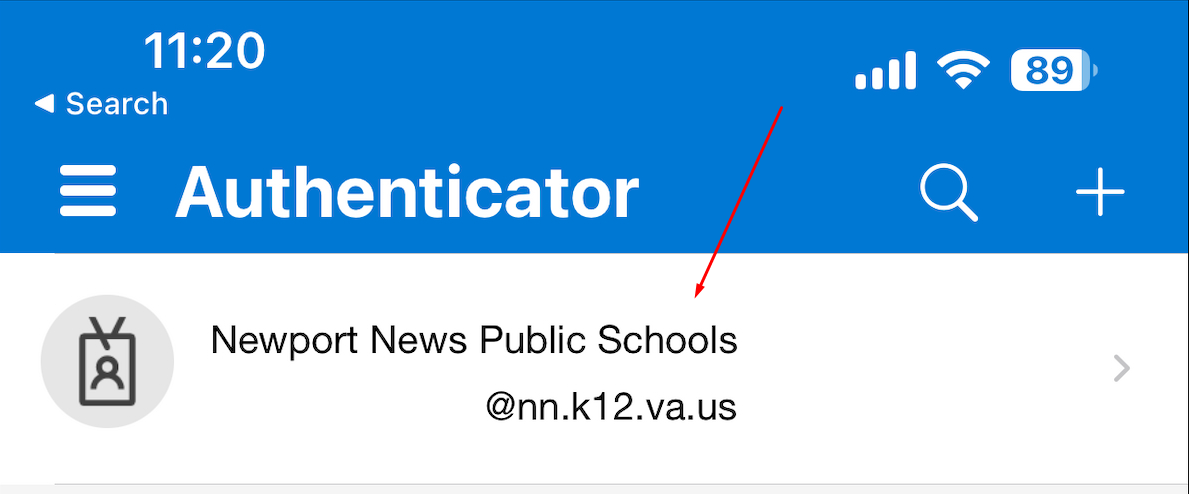
- Locate the one-time password code:
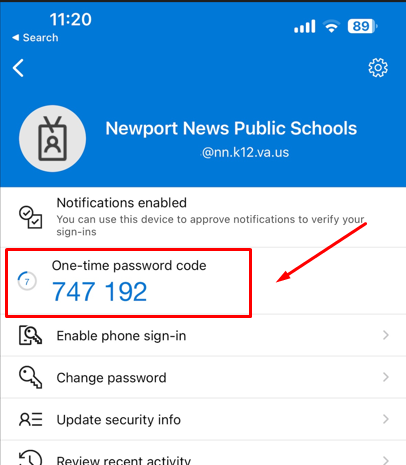
- Enter that code into the prompt on your browser and click verify:
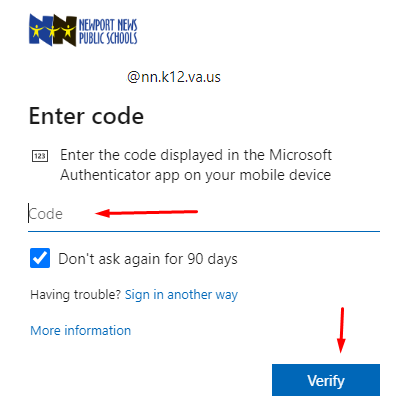
- You will now be brought to the Office365 home page, where you can access your documents, email, etc.