How do I review emails being held in Mimecast?
Mimecast is the software used to help with email security and filtering in NNPS. The emails you receive from "Postmaster" are generated by Mimecast. Within those emails, you can "Release", "Permit", or "Block" emails that are being held by Mimecast.
- Release: allows that individual email through to your inbox
- Permit: allows all emails coming from that domain (everything after the @. Example: our district’s domain is nn.k12.va.us)
- Block: will block the email and the domain moving forward
Here is an example of the format of the emails from Mimecast.
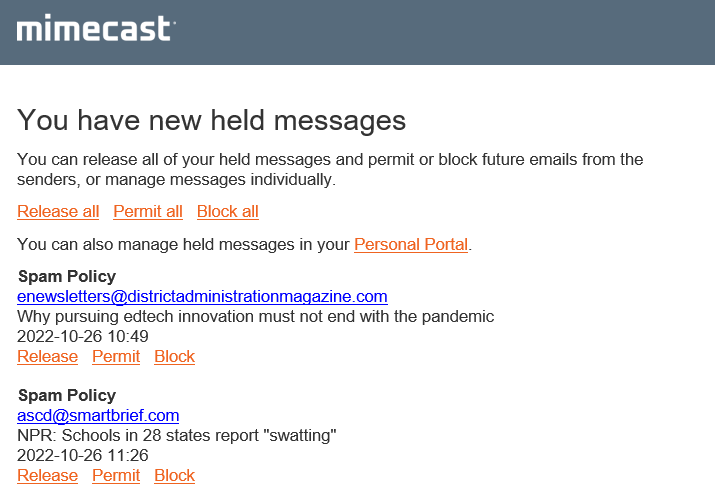
To review and manage held emails from the Mimecast Personal Portal Online, follow these steps:
1. Open the NNPS Spam Filter icon on your desktop, or visit this website.
2. Enter your NNPS email address and click "Next". If it prompts for your password, enter your NNPS password on the next screen.
3. Choose "Mimecast Personal Portal".
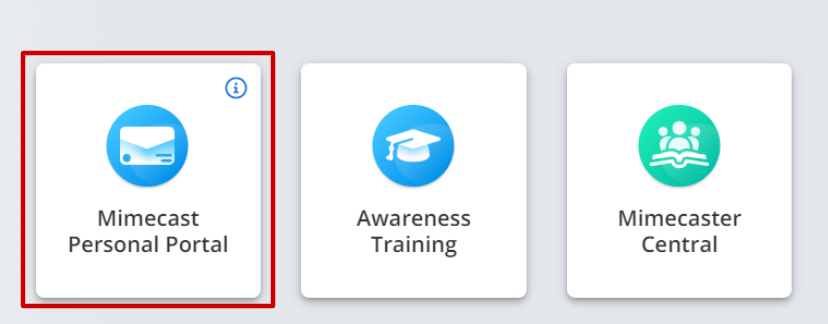 4. The screen that appears will show your "Personal Portal" focused on your email inbox. Navigate to the toolbar on the left.
4. The screen that appears will show your "Personal Portal" focused on your email inbox. Navigate to the toolbar on the left.
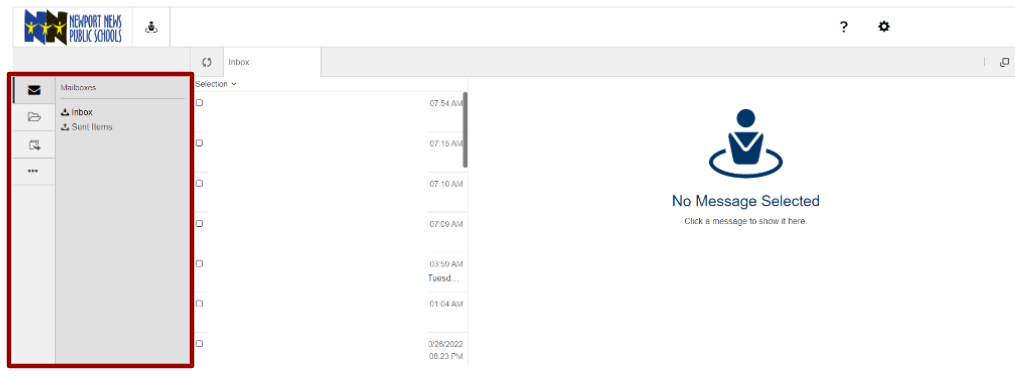 5. Click on the "..." icon with three dots on the left toolbar, then click "Personal On Hold".
6. The list that appears are your held emails. When you click on an email on the list, an email preview will appear on the right. You will see buttons above the email preview: "i", thumbs-up, and thumbs-down.
7. Click the thumbs-up icon for options to release the message:
5. Click on the "..." icon with three dots on the left toolbar, then click "Personal On Hold".
6. The list that appears are your held emails. When you click on an email on the list, an email preview will appear on the right. You will see buttons above the email preview: "i", thumbs-up, and thumbs-down.
7. Click the thumbs-up icon for options to release the message:
- Release Message: will release this sole email to your inbox.
- Release Message and Permit Sender: will release this email and permit all future emails from this email address.
- Release Message and Permit Domain: will release this email and permit all future emails from the domain (everything after the @ symbol is the domain. As an example, our domain is @nn.k12.va.us).
8. If you see a message you know is spam and should be blocked, you can use the thumbs-down icon for options to reject the message:
- Reject Message: will reject this sole email.
- Reject Message and Block Sender: will reject this email and block all future emails from this email address.
- Reject Message and Block Domain: will reject this email and block all future emails from this email domain.
9. You can also click on "Blocked" on the left to see what emails have been blocked.
10. If you happen to see emails there that you recognize, you may click "Permit" to release them to your inbox. "Remove" will remove it from this list.
11. You can also click on "Permitted" which will show emails that have been allowed.
12. Should there be any on the list you did not want to be permitted, you can click "Block". "Remove" will remove it from this list.