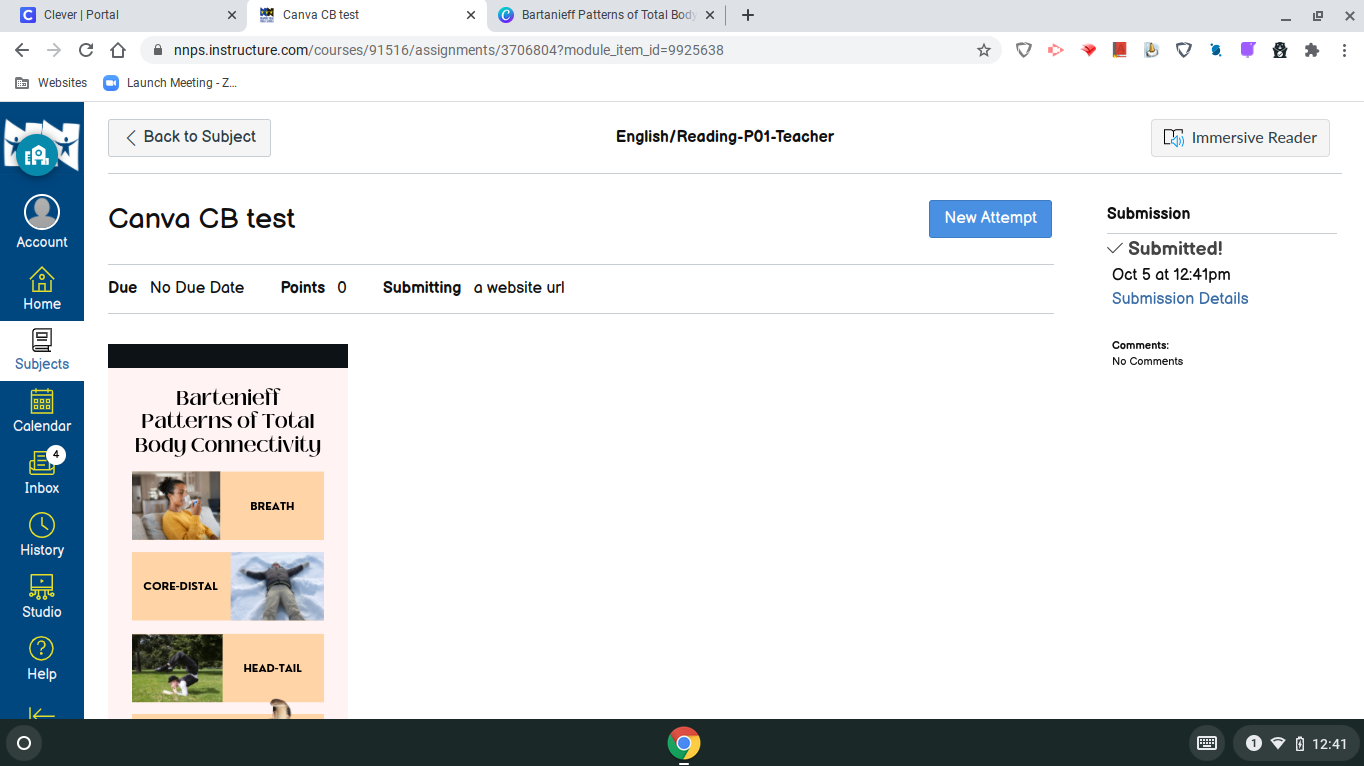Once students open a Canva assignment in Canvas, they can see the embedded template (if you embedded it). They can navigate this design the same way they would if you gave them a “view only” link.
They will also see a clickable text link that will take them to their own copy of the template to modify in Canva.
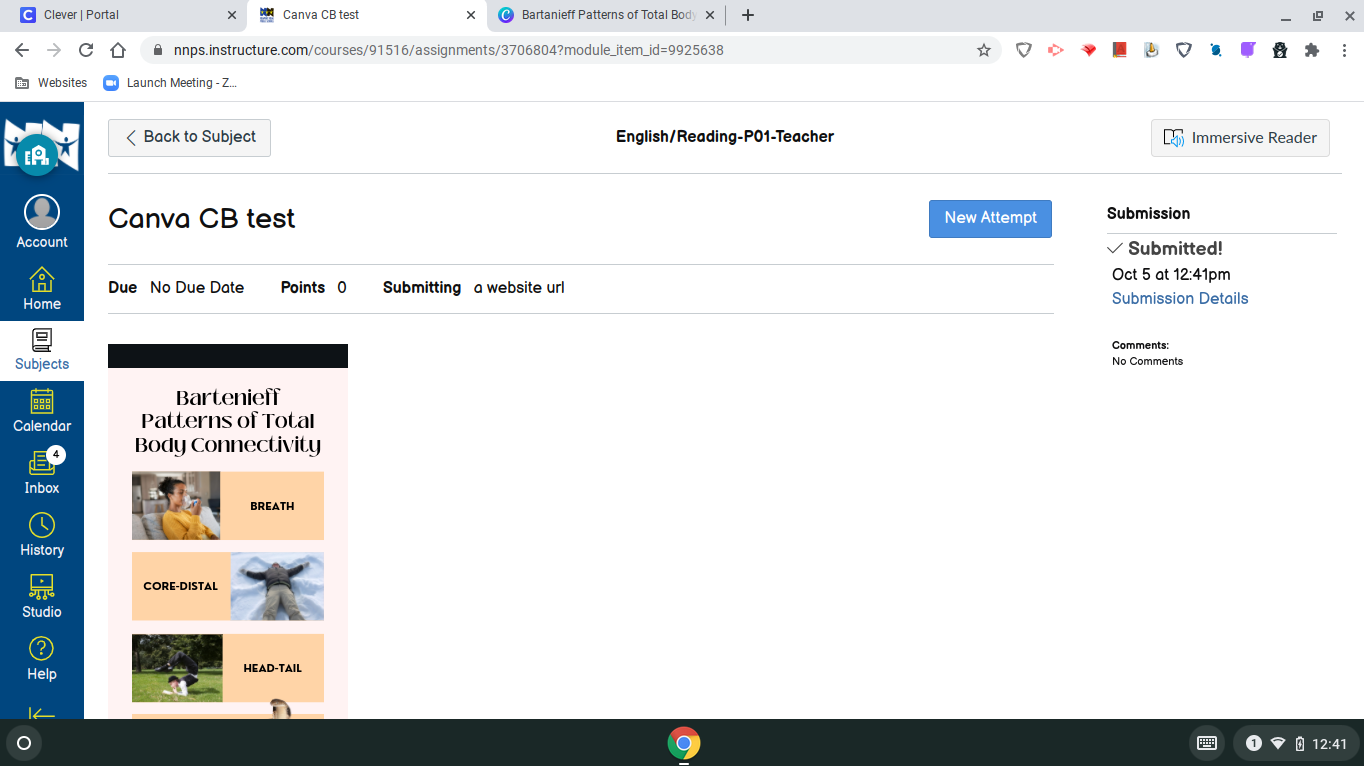
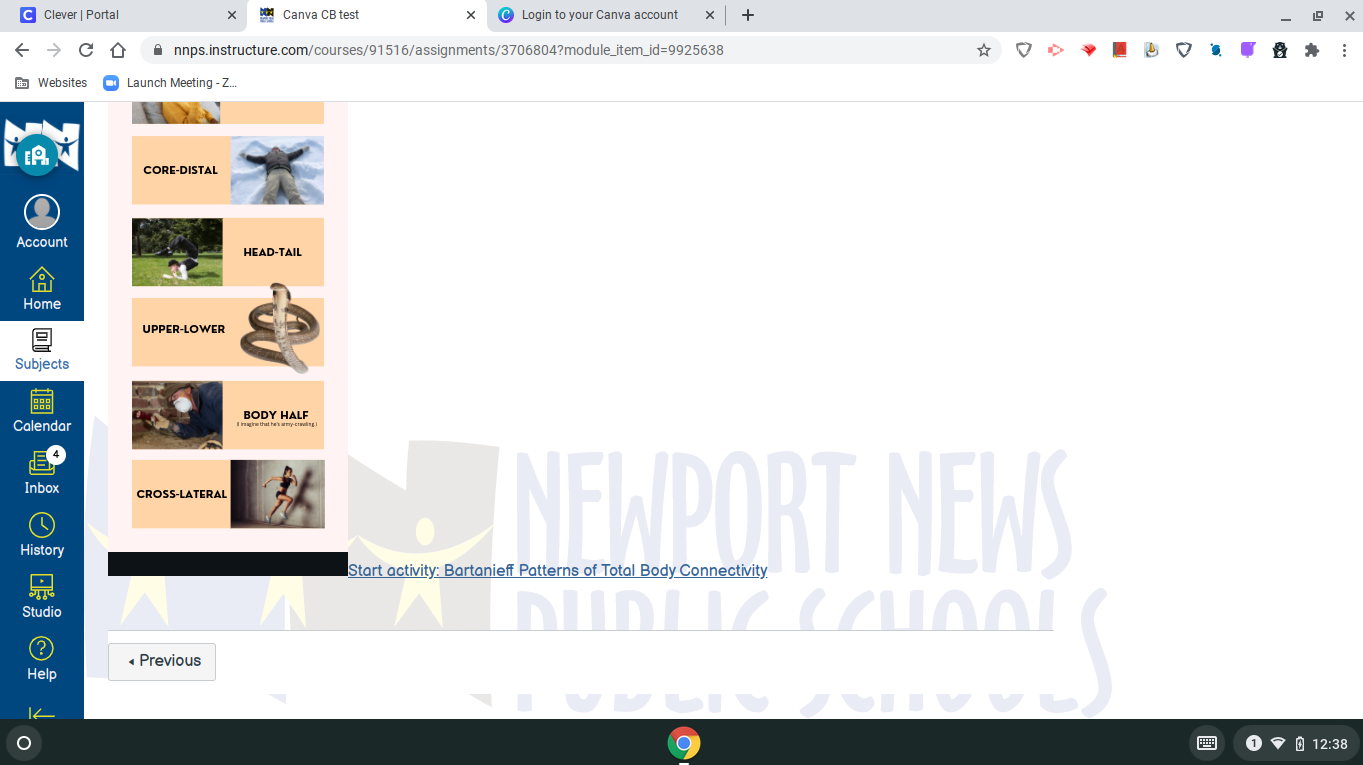
After having clicked on the text link in the Canvas assignment, students will be directed to Canva.
Students will use the Google single sign on to log in to Canva.
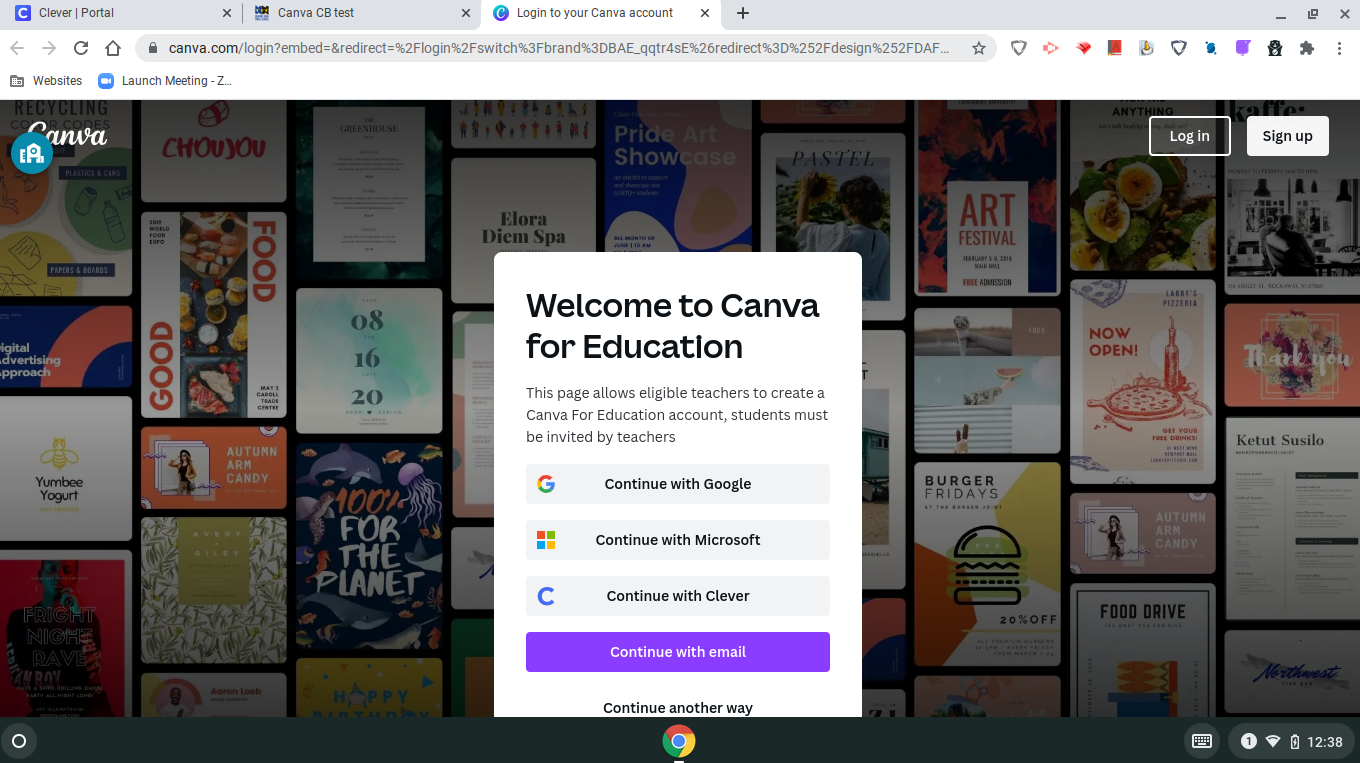
Students will modify and personalize the design within Canva. If students click “Publish to Canvas” or “Share,” they will be directed to navigate back to the Canvas assignment.
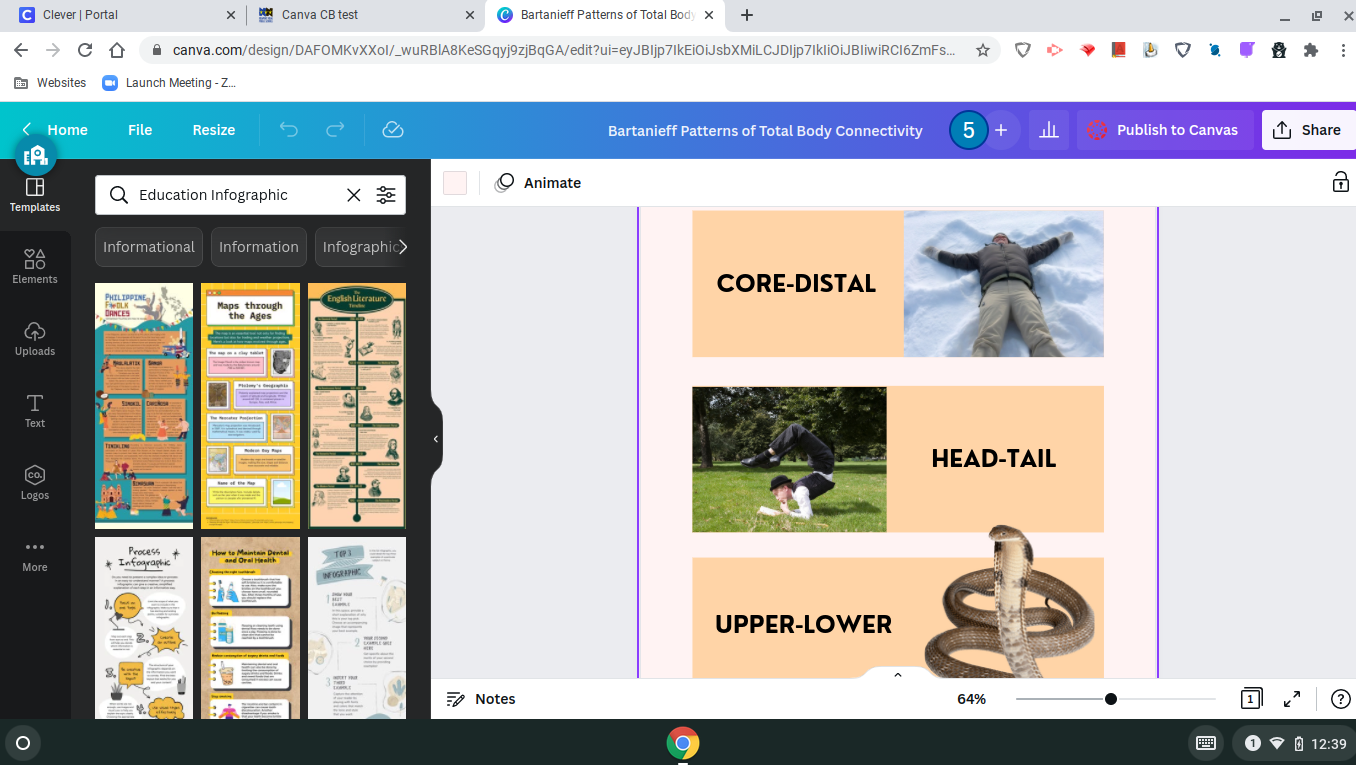
Students will click Start Assignment.
This will open the Web/URL box. Students will click on the tab that says Canva for Education.
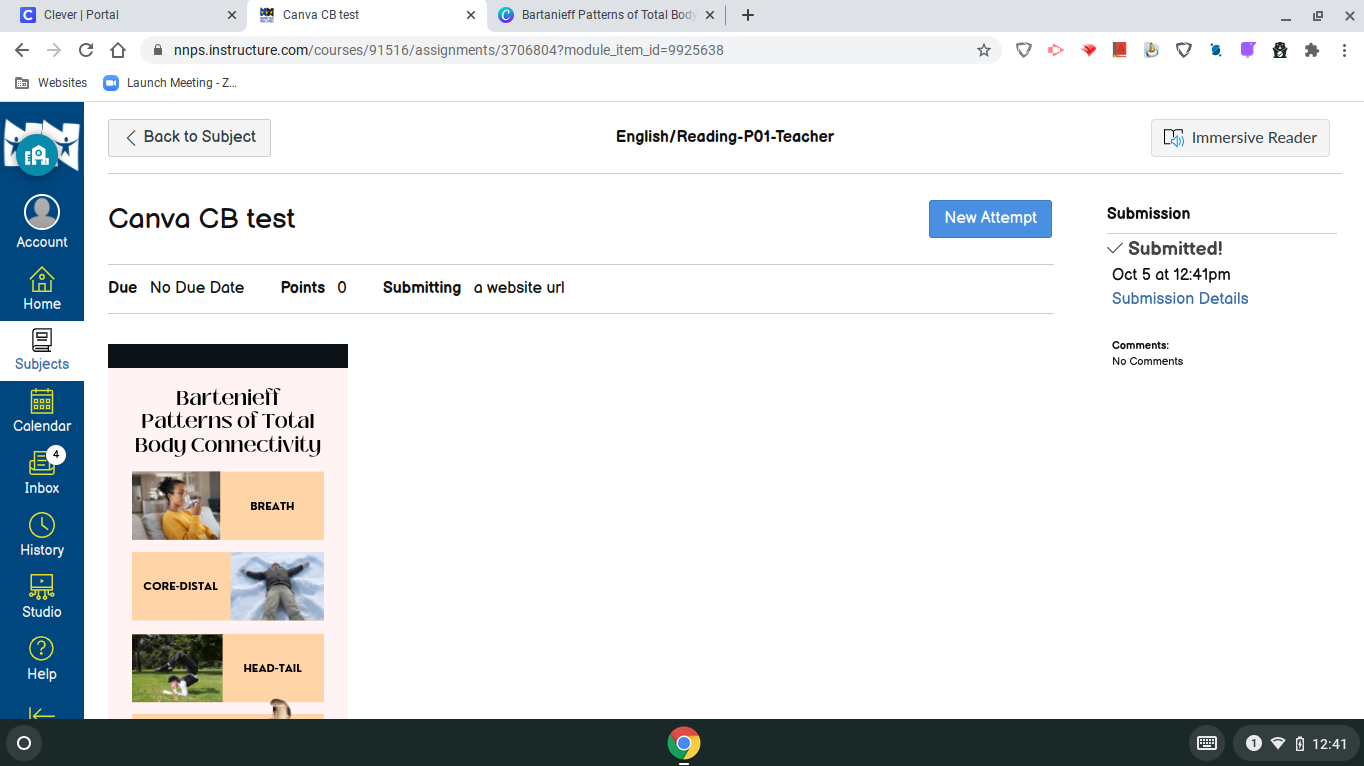
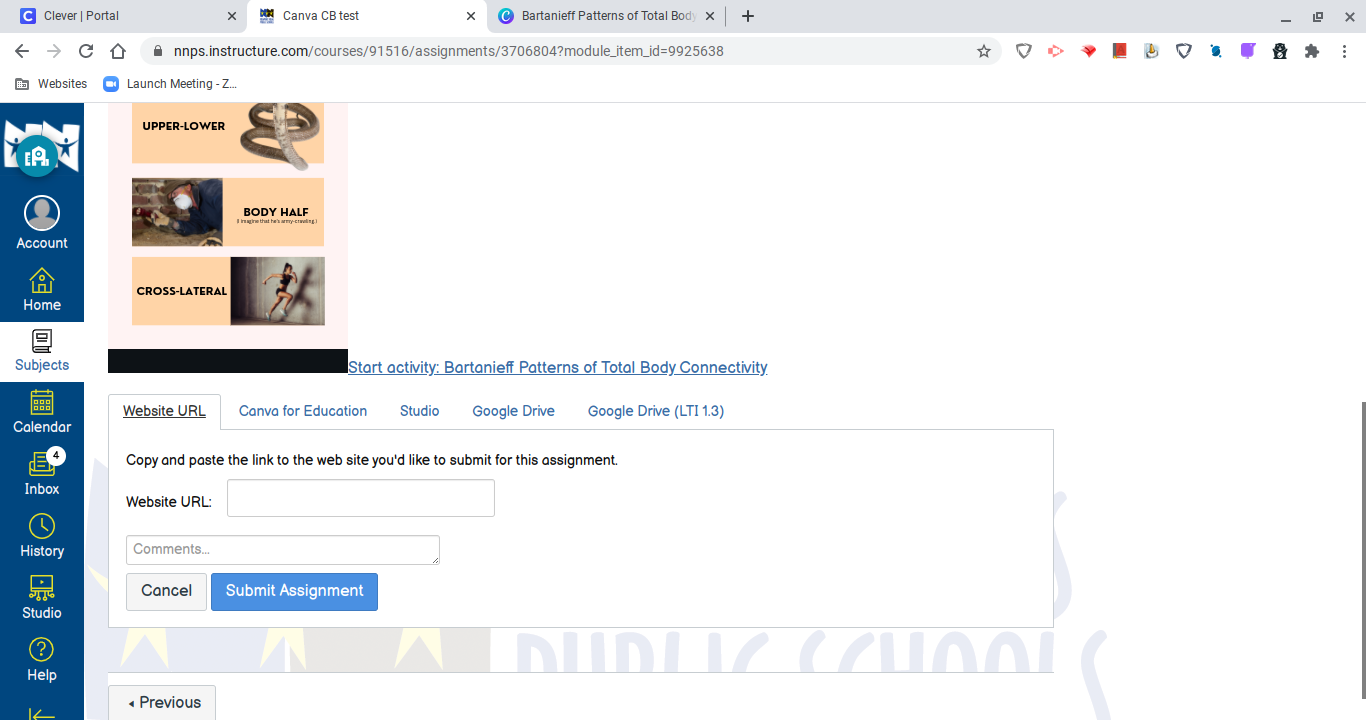
This will pull up templates available for use in Canva.
Students will click on Designs to the left.
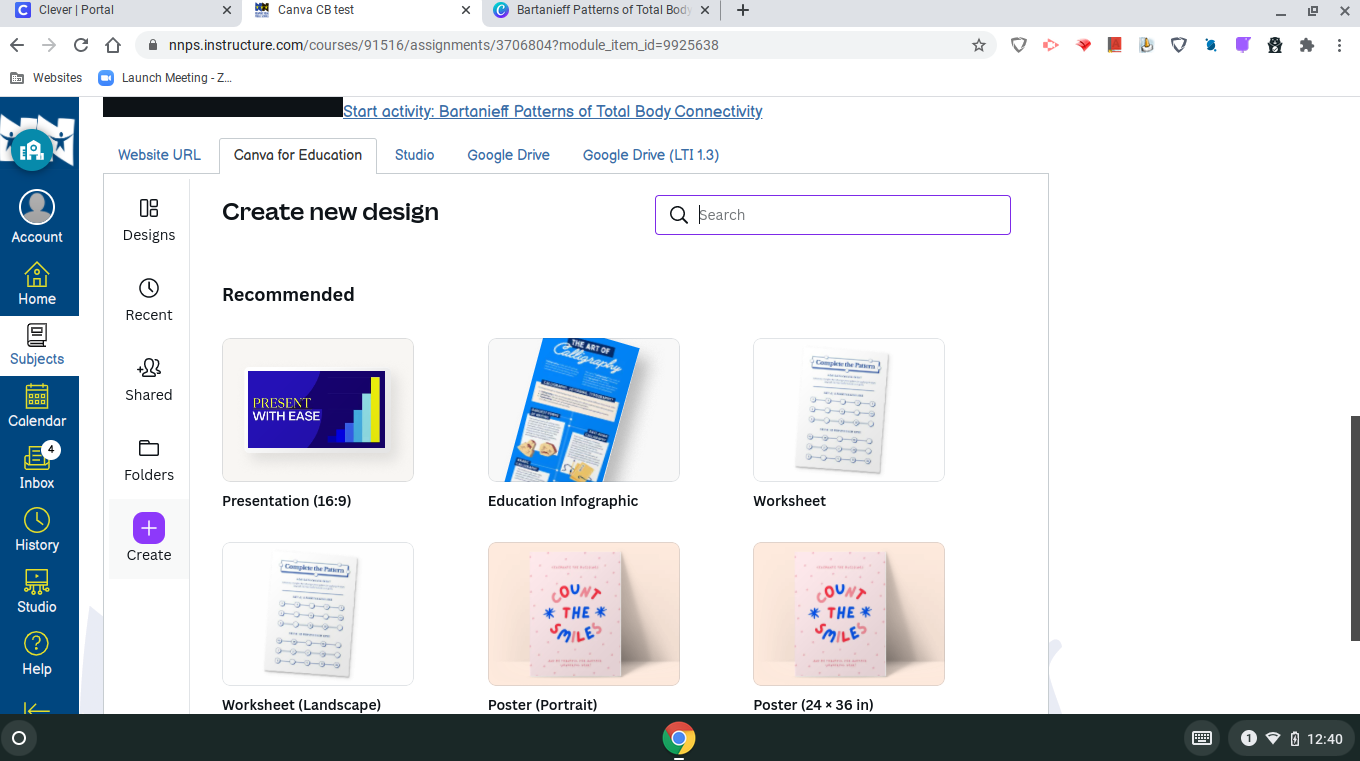
This will bring up all of the designs the student has worked on. The student will click on the design for submission.
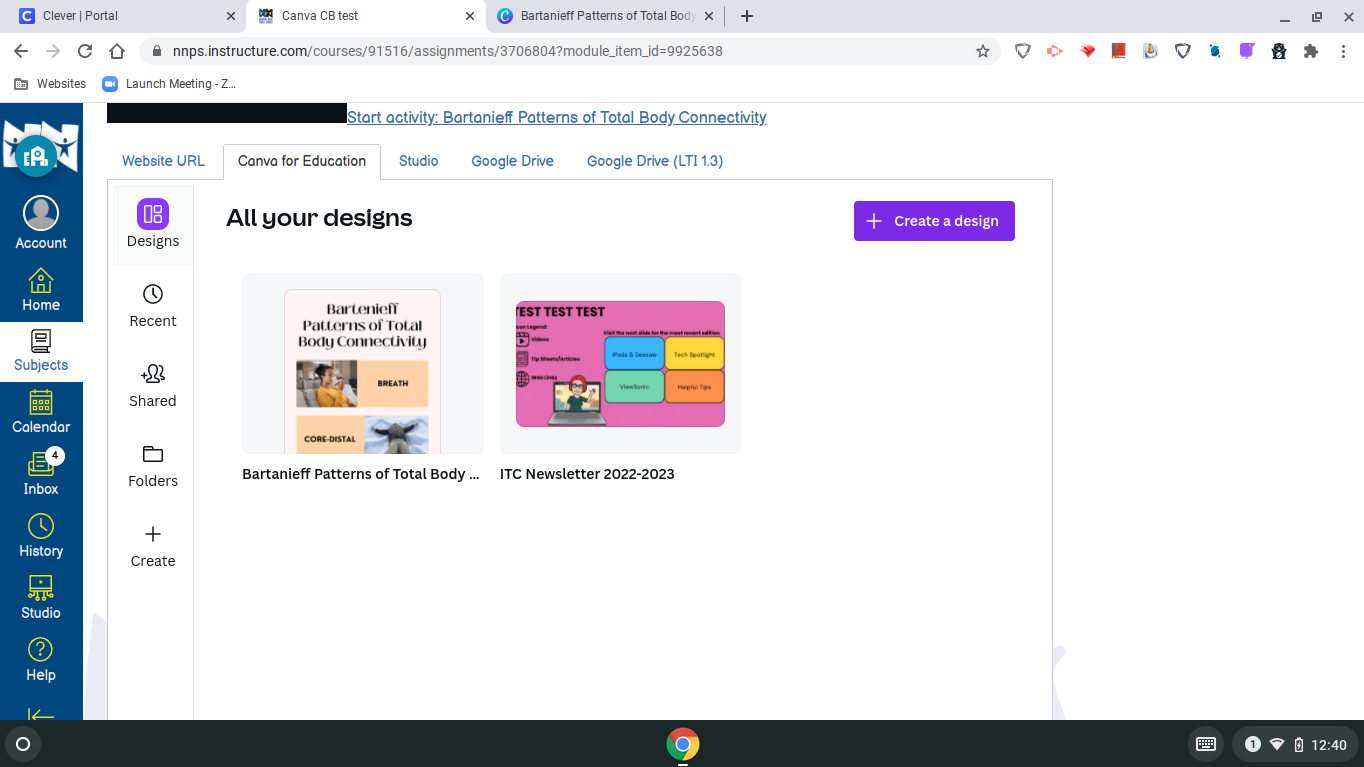
This will add a URL to the submission page. Students should next click Submit Assignment.
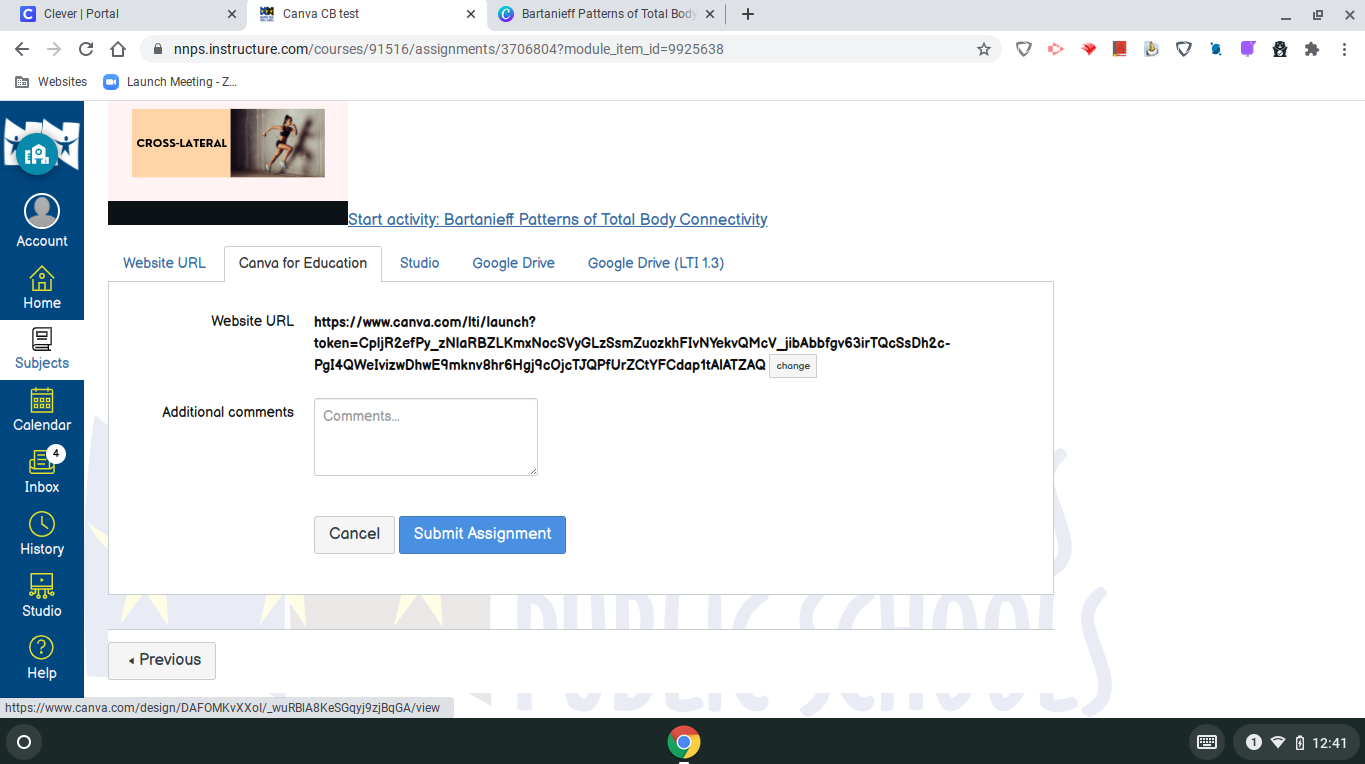
Students will get a notification that their work has been submitted.