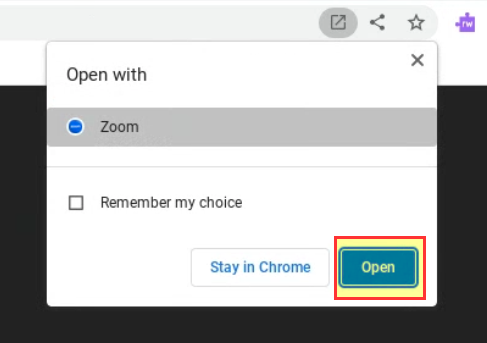Installing Zoom on Chrome
If you are having trouble getting into a Zoom meeting (white screen, black screen, staying on 'Connecting', etc.) try these steps.
On this screen pictured to the right, click "Launch Meeting"
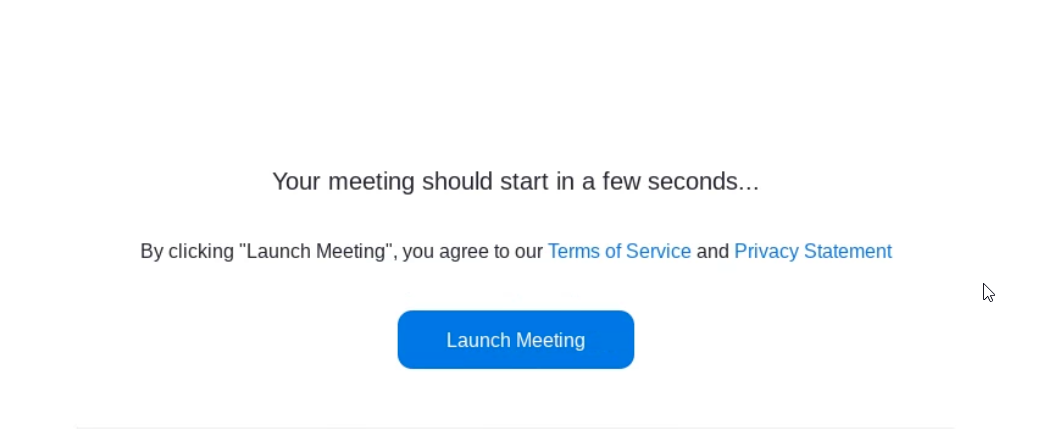
On the next screen, to the right of the URL, you may see an "Install" option as seen to the right. You might only see the ICON (square with arrow in it), not the word install.
Click the icon.
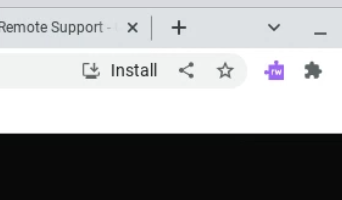
Click Install.
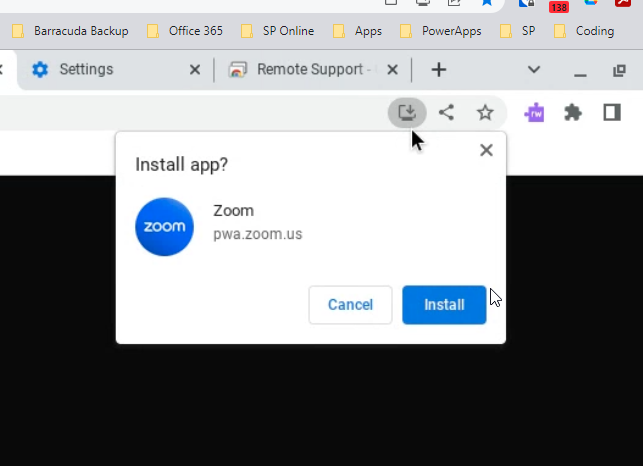
Close ALL Zoom tabs and go back to Canvas to click your teacher's Zoom link.
Then, go back to click the Launch Meeting button again. Click the "Launch Meeting" button.
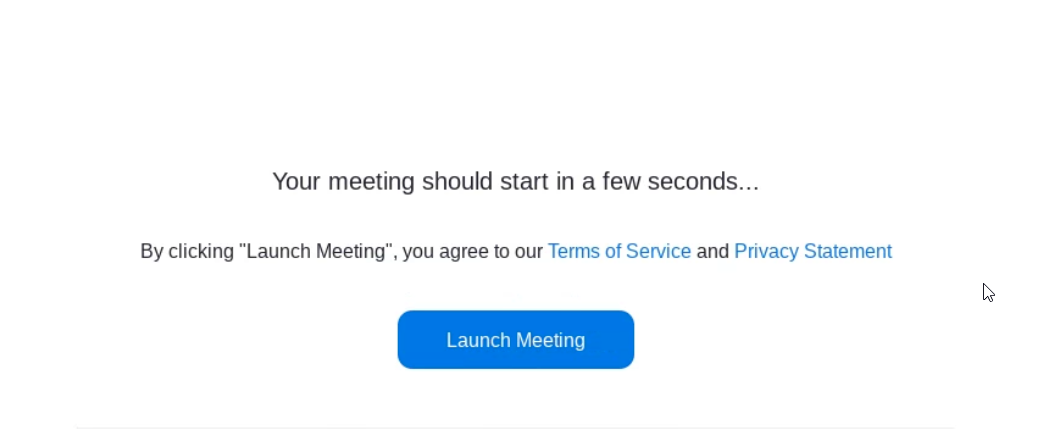 In the next tab that pops up, if you see this screen, choose Zoom and check the box “Remember my choice” (it is not checked in the image).
In the next tab that pops up, if you see this screen, choose Zoom and check the box “Remember my choice” (it is not checked in the image).
Then, click Open.