Why won't my Zoom meeting connect when I click the link in Canvas?
How to fix Zoom to allow entry into meetings
(Fixes the issues of being stuck on a white screen, black Zoom screen, or on the connecting screen)
1. First, clear your Chromebook's browsing history using these steps:
On your computer, open Chrome.
At the top right, click Settings.
In the Search settings bar at the top, type browsing data.
Below when the results appear, click Delete browsing data. A box will appear.
From the drop-down menu, select All time.
Check the 3 boxes pictured.
Click Delete data.

Restart your Chromebook.
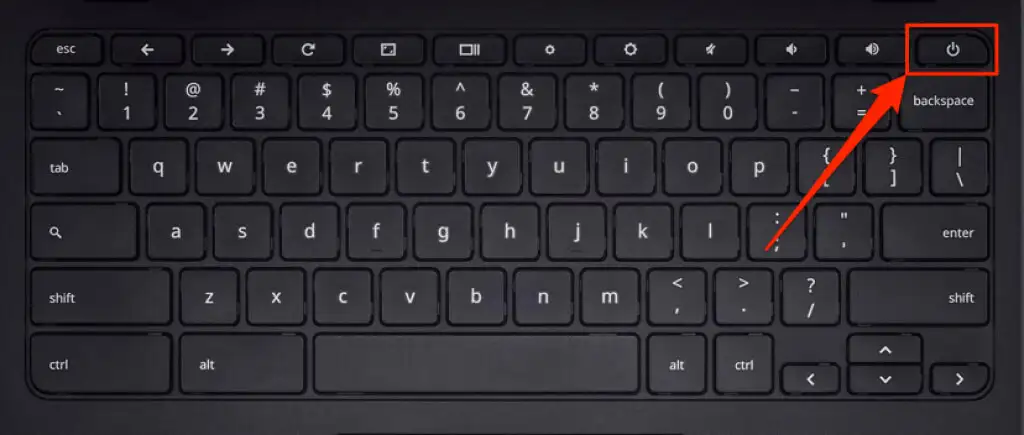
Log in and navigate back to your class Zoom link. Click the link to join your class Zoom.

When the Zoom tab loads, click on the window icon with the forward slash to the right of the URL.

Click the button to Always allow pop-ups and redirects from https://nn-k-12-va-us.zoom.us

Close the existing Zoom tab and re-launch the Zoom meeting by clicking the link in Canvas again.