Registering your Copy Card on the Ricoh Printer
HOW TO REGISTER YOUR CARD ON THE RICOH MACHINE WITH PAPERCUT SOFTWARE

1. Scan your card.
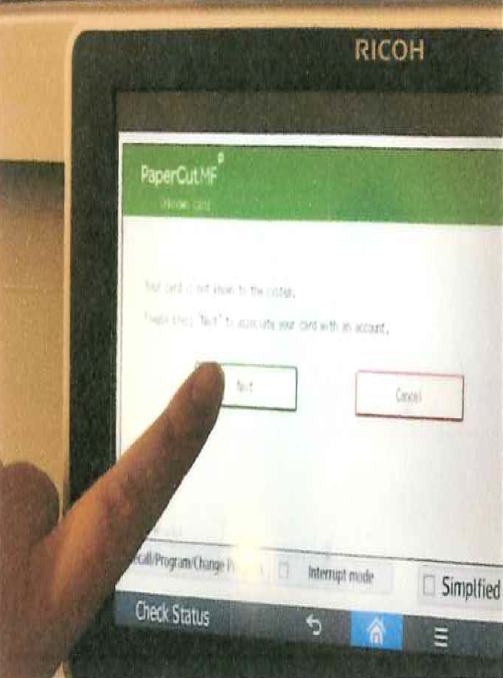
2. The machine will tell you that your card is not known to the system.
Press “Next”.
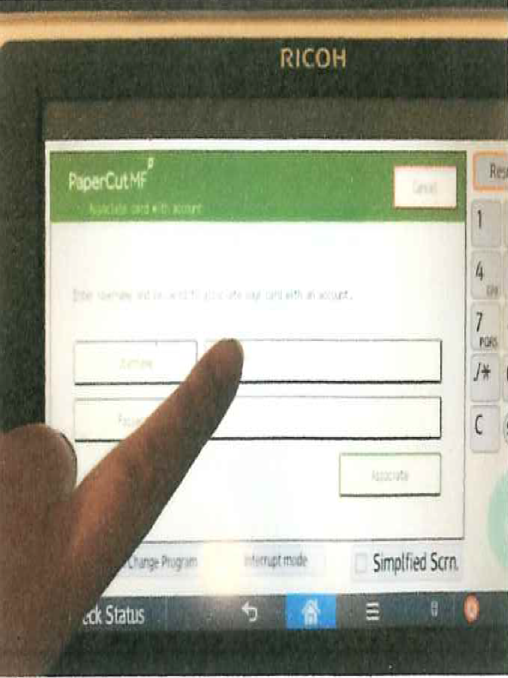
3. Select the empty box
next to “Username”
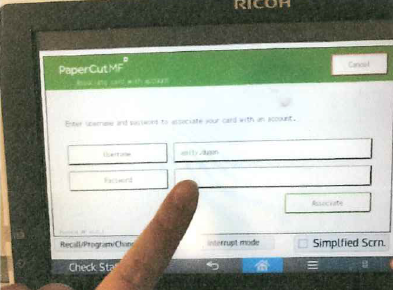
4. Enter your FirstName.LastName.
Select the empty box next to “Password”
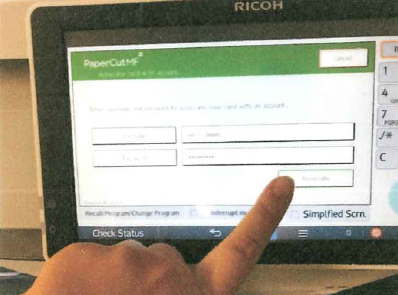
5. Enter your NNPS Password that you use to log in to your computer every day.
Press “Associate”.
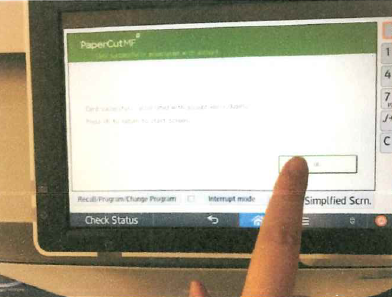
6. Press “OK”. The copier will take you back to the login screen.
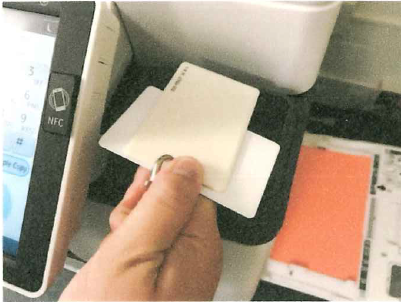
7. Scan your card.
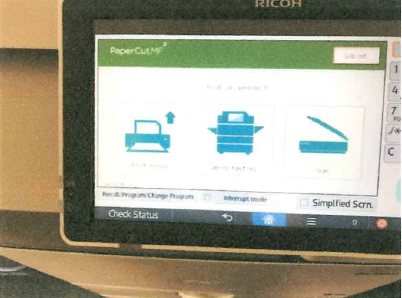
8. Welcome to the PaperCut home screen.