Connecting to Zoom using Single Sign On
The steps below show how to connect to Zoom using the Single Sign On (SSO) method of authentication through a web browser, or the app downloaded on the device.
Connecting to Zoom can be accomplished several ways: through any web browser, or from the Zoom app downloaded on the computer or hand-held device (phone or tablet).
Connecting to Zoom from Web Browser
1. Navigate to https://nn-k12-va-us.zoom.us/
2. Click the Sign In button.
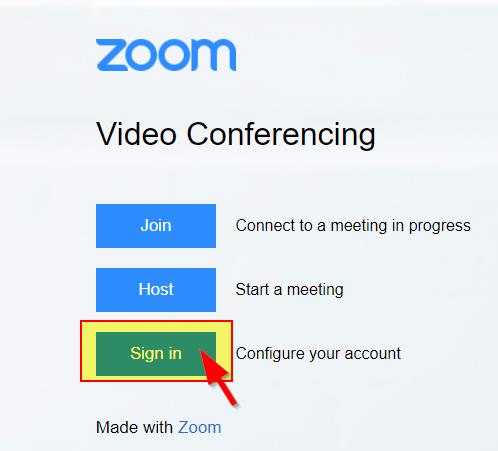
3. On the Google sign-in page, type in the NNPS e-mail, and then click Next.
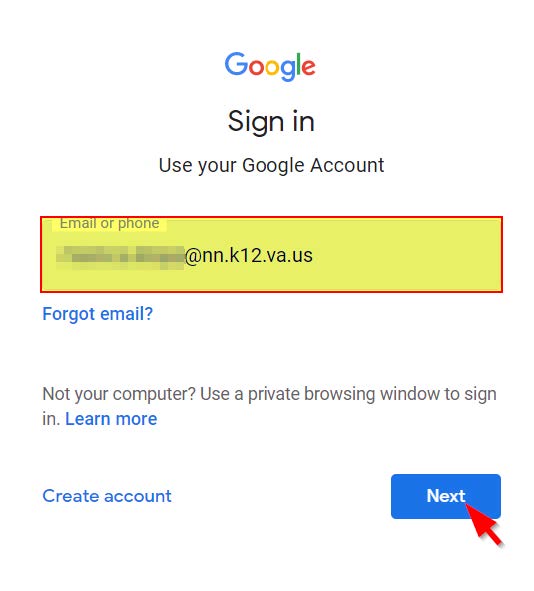
4. Type in the NNPS (computer) password when prompted, and click Next.
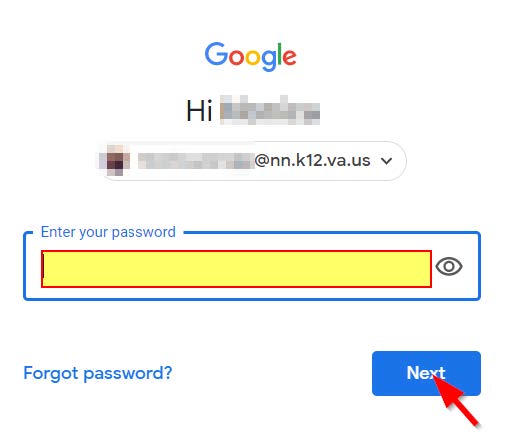
Note: If a user has logged into Zoom using other authentication methods connected to the NNPS e-mail address (like Google, or e-mail/password combination),
Zoom may ask to complete additional steps.
If so, Click on Confirm your e-mail address button to continue to the next step. Proceed to your NNPS e-mail and find the confirmation message from Zoom.
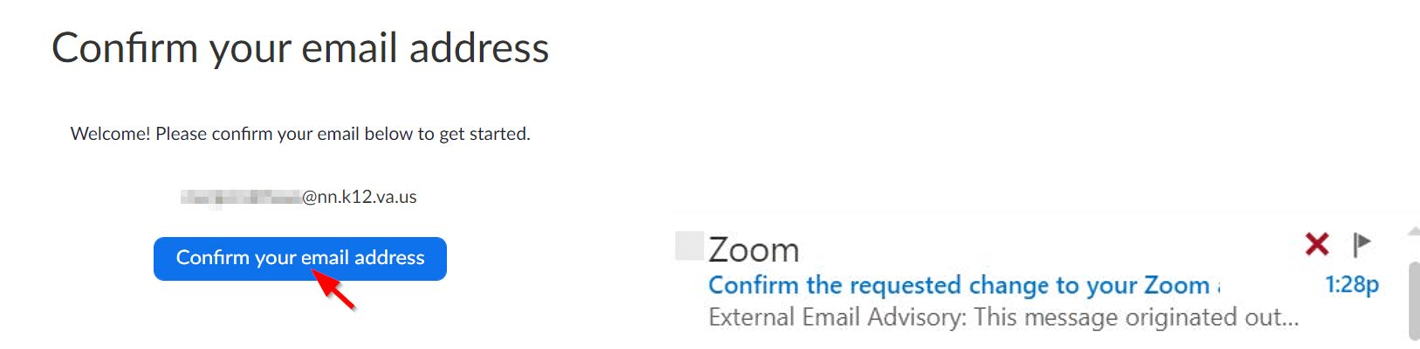
Open the e-mail and confirm switching to the new (NNPS) account.
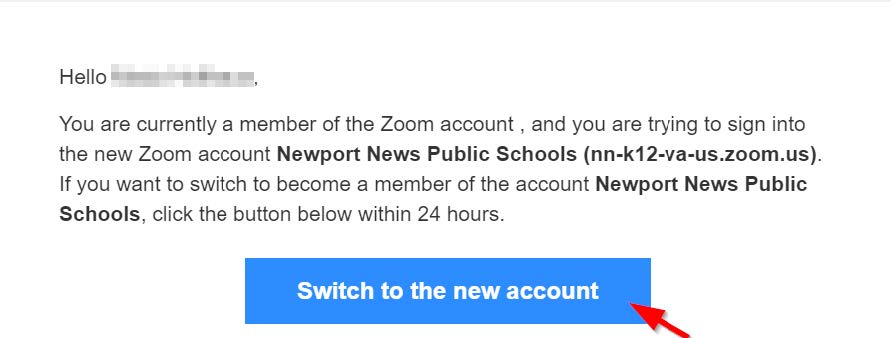
Connecting to Zoom from the App
1. Open the Zoom App – previously downloaded on the device.
2. Select Sign in with SSO
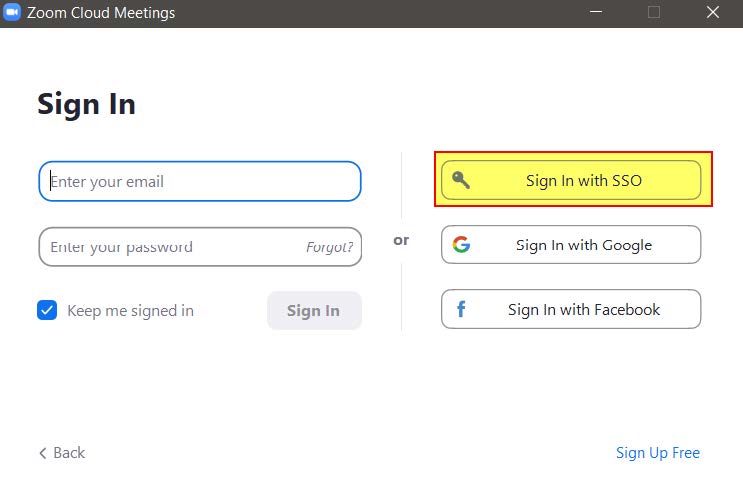
3. Enter the company domainnn-k12-va-us and then click Continue.
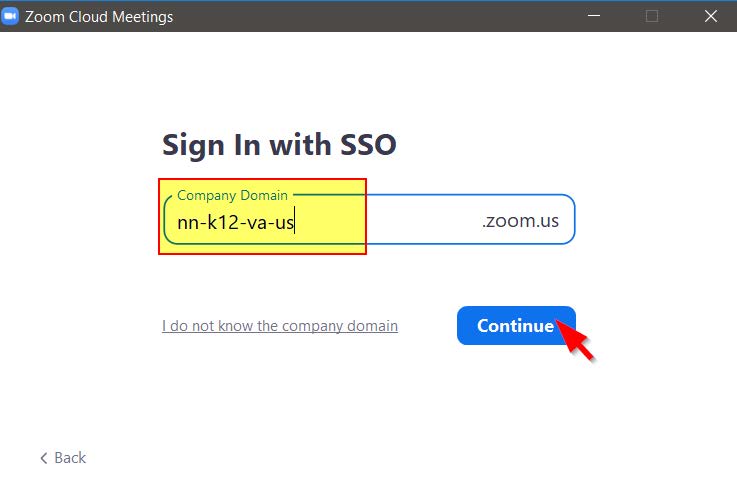
4. On the Open Zoom Meetings dialog window, check the Always allow…. checkbox, and then click on Open Zoom Meetings.
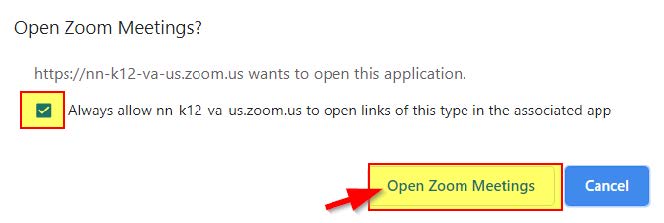
5. If there is no dialog window, click Launch Zoom
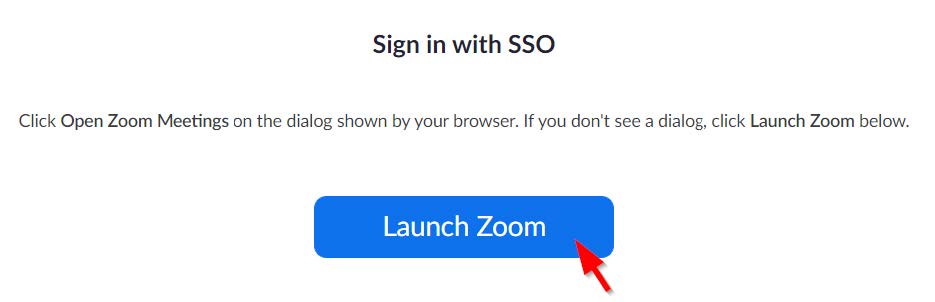
If you have questions about this sign in process, please contact the Technology Help Desk 757-881-5461.