How to Download Files from Google Drive
Follow the guide below to learn How to Download Files from your Google Drive to your computer's local drive.
Downloading an Individual File
To download one file:
1. Open the Folder the File is stored in
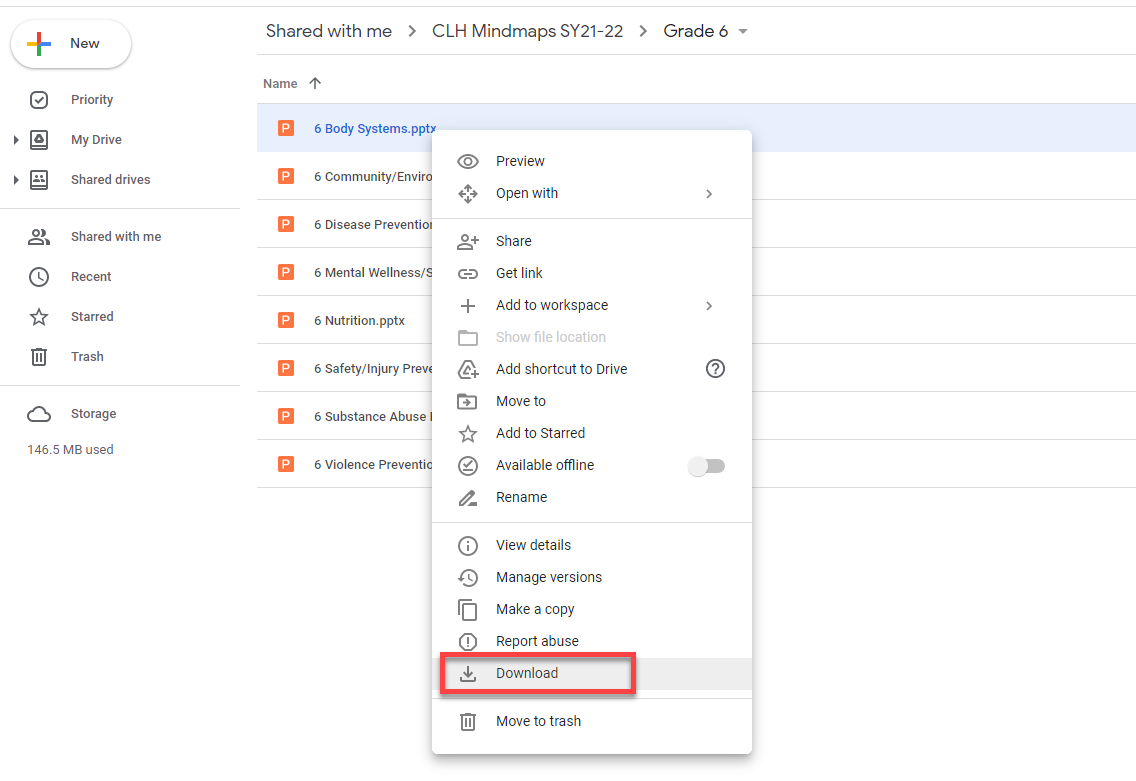
2. Select the needed file by Right clicking on the name of the File
3. In the drop down menu, Select Download.
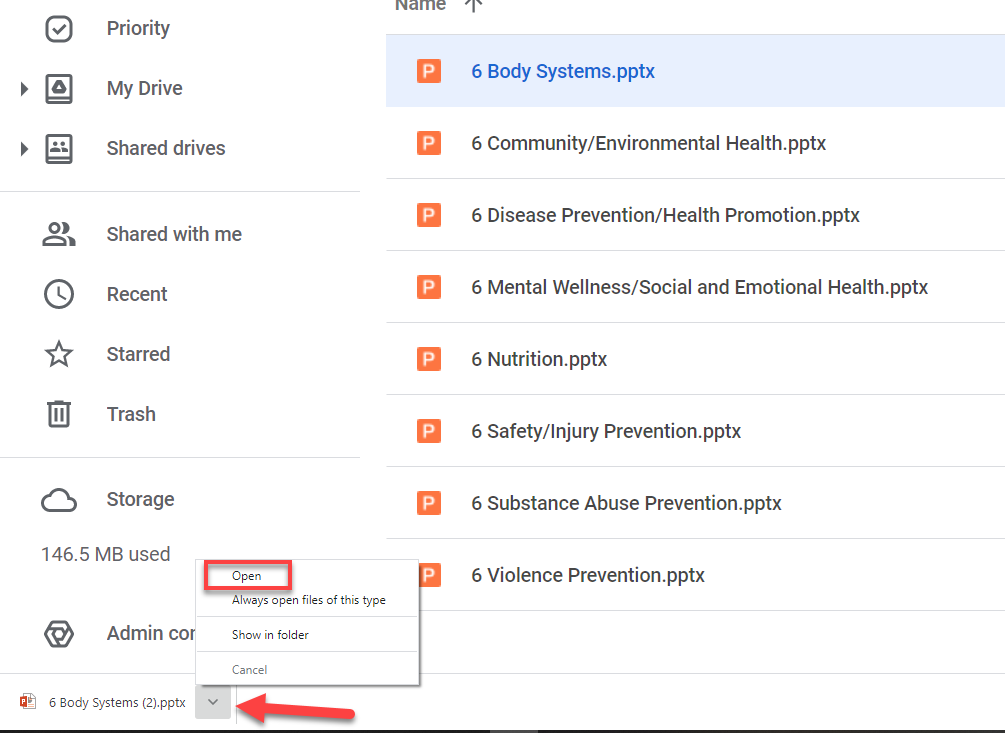
The file will now download to you computer, creating an icon at the bottom of the Chrome browser.
4. Select the arrow and an option to Open the File will appear
Downloading a Group of Files
To download multiple files at once:
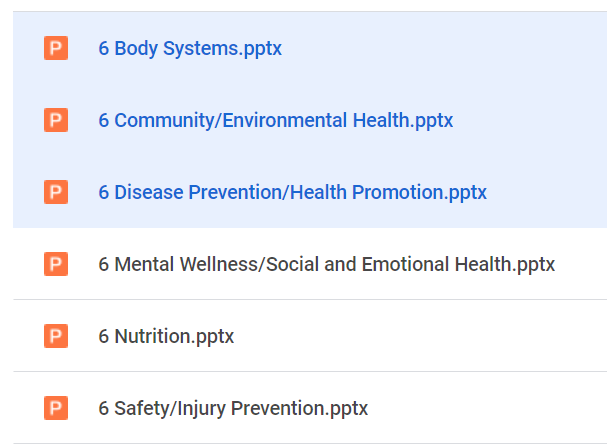
1. Hold the CTRL key while selecting the files you'd like to download. Notice how the selected files are now Blue.
2. Right click on any of the selected files to display the drop down menu
3. Select Download and all the selected files will prepare to download
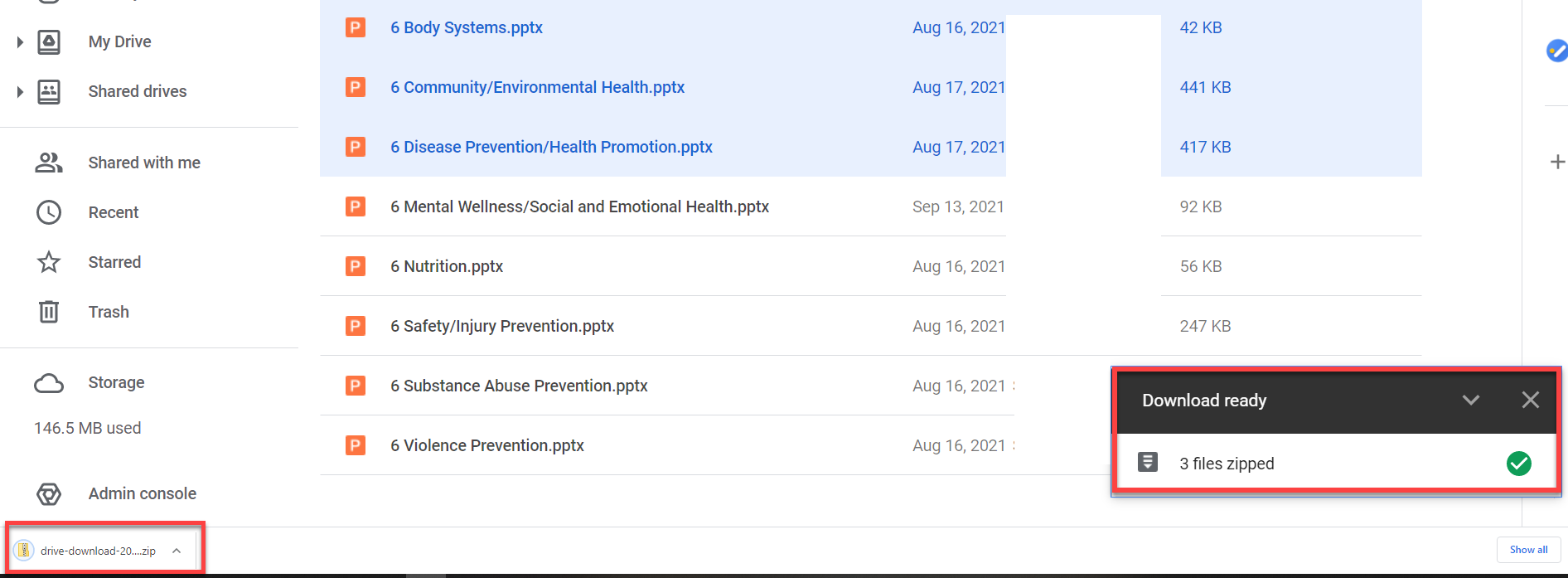
Notice this time when the files are downloaded a Zip file is created.
4. Select the arrow and Open the files.
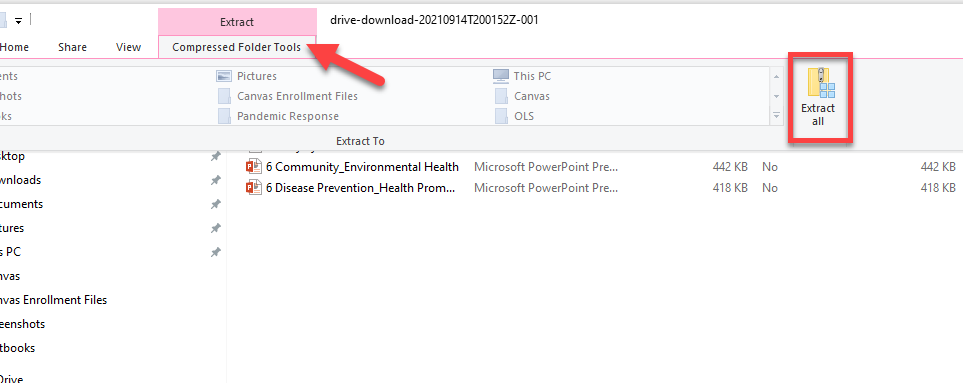
To Extract the Zip file:
1. Select the Extract/Compressed Folder Tools tab
2. Select Extract All
3. In the dialog prompt, Select Extract.
Now your multiple files are stored in your computer locally.