How Do I Authorize My Google Account In Canvas?
If you are unable to access a Google Assignment within Canvas, you will need to verify your Google Account is Authorized.
Authorize Google Account within Account Settings:
1. Select the Account icon in the Canvas Menu and then select Settings.
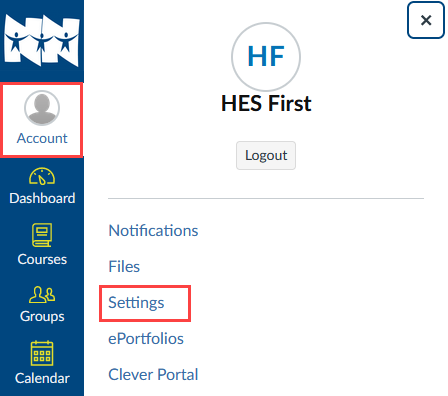 2. Scroll down to the Web Services section. Notice the Google Drive button is under “Other Services” on the right-hand side.
2. Scroll down to the Web Services section. Notice the Google Drive button is under “Other Services” on the right-hand side.
Select the Google Drive button to authorize.
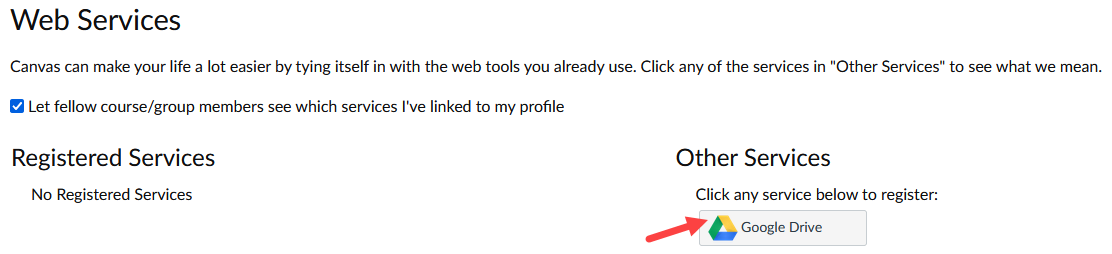 3. Select Authorize Google Drive Access
3. Select Authorize Google Drive Access
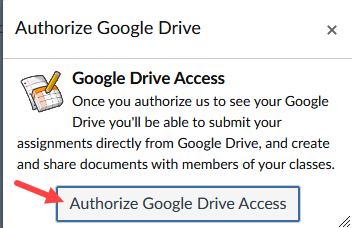 4. On the Sign in with Google screen, Select your NNPS email account
4. On the Sign in with Google screen, Select your NNPS email account
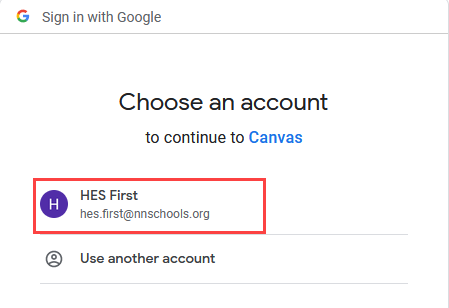 5. Select Allow
5. Select Allow
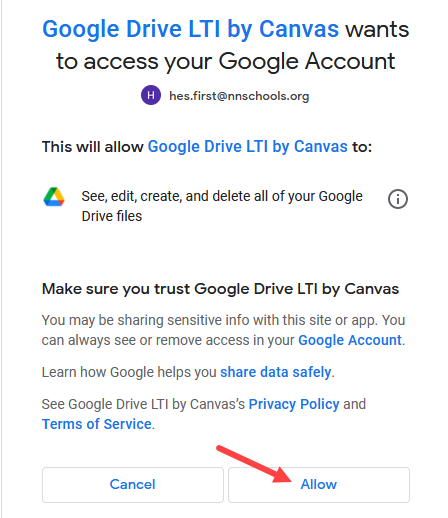 Your Google Account is now Authorized. If you return to the Account Settings page, the Google Drive button will now display under Registered Services.
Your Google Account is now Authorized. If you return to the Account Settings page, the Google Drive button will now display under Registered Services.
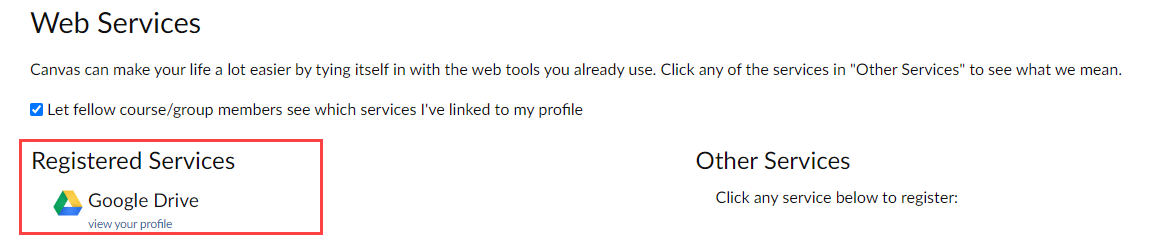
Note: Please make sure that ONLY the NNPS email address is used. No personal email should be authorized. Students should register services using only their NNPS assigned email to properly access integrated items across courses. Never use a personal email account to try and access Canvas/Google-built assignments.
Authorize Google Account within Google Assignment:
Go to your course and find the assignment the teacher has assigned through Google.
1. Open the assignment to view. Select the blue Authorize button.
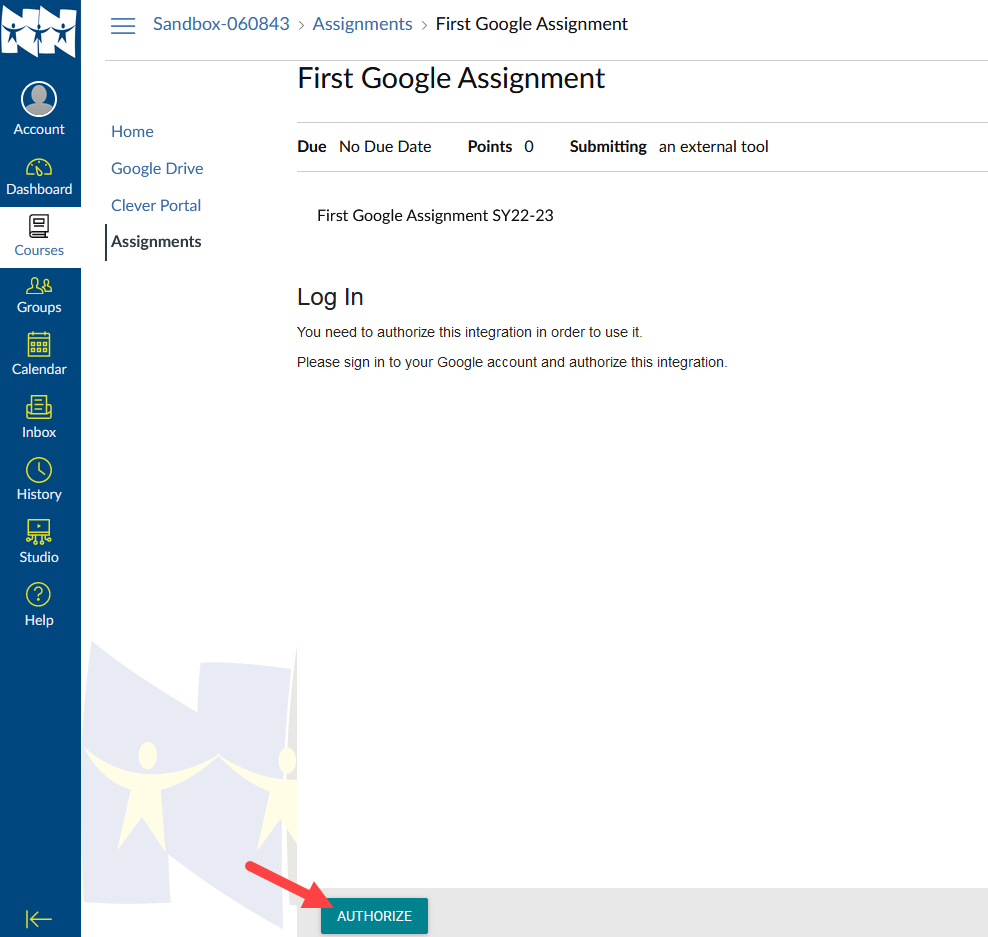 2. Using your NNPS email (@nnschools.org), enter your full email address and select Next.
2. Using your NNPS email (@nnschools.org), enter your full email address and select Next.
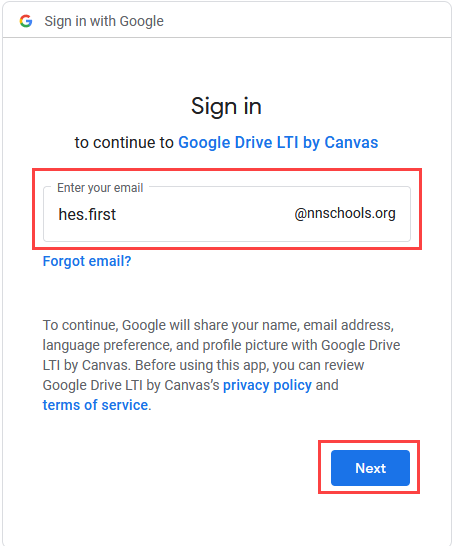 3. Select Allow to finalize Google Account Authorization.
3. Select Allow to finalize Google Account Authorization.
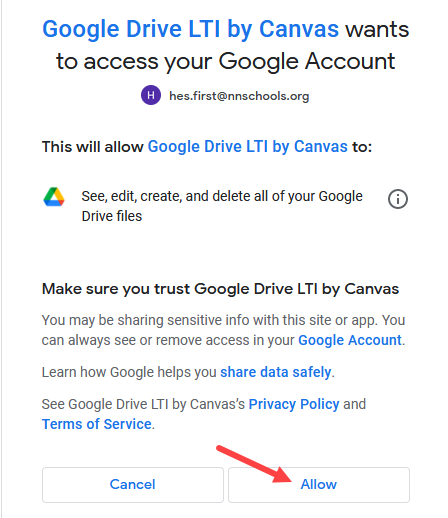 4. Refresh your page and the Google Assignment should now load properly.
4. Refresh your page and the Google Assignment should now load properly.
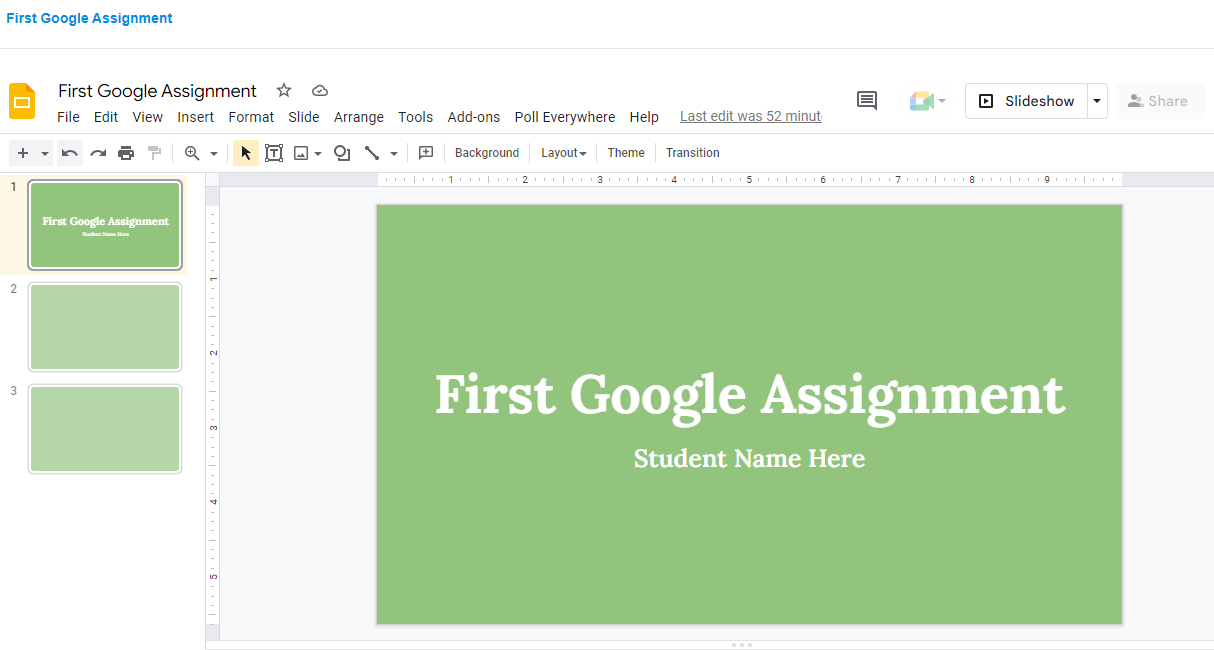
If you still have questions, please contact onlinelearning.help@nn.k12.va.us.