What If My Chromebook Says ChromeOS Is Missing Or Damaged?
If your Chromebook displays the message "ChromeOS is missing or damaged" your device is in need of a factory reset.
Use the following instructions to get back to the Sign into Chromebook screen:
1. Press and hold power button to shut down the chromebook
2. Select the Esc + Refresh + Power keys all in a row
Note: If you don't see the power button on the keyboard, it will be located as a button on the right hand side of the device
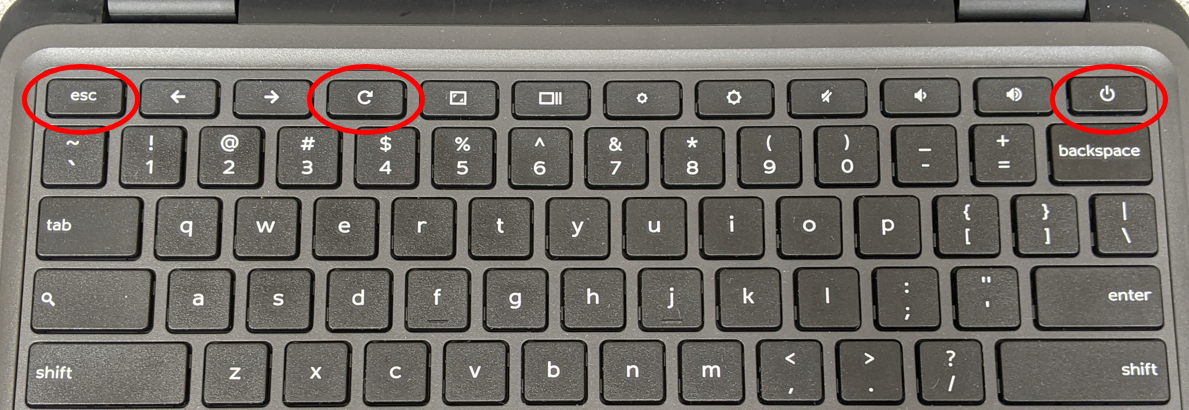
3. If you select the key combination successfully you will see a screen that says "Please insert a recover USB stick"
4. Select Ctrl + D
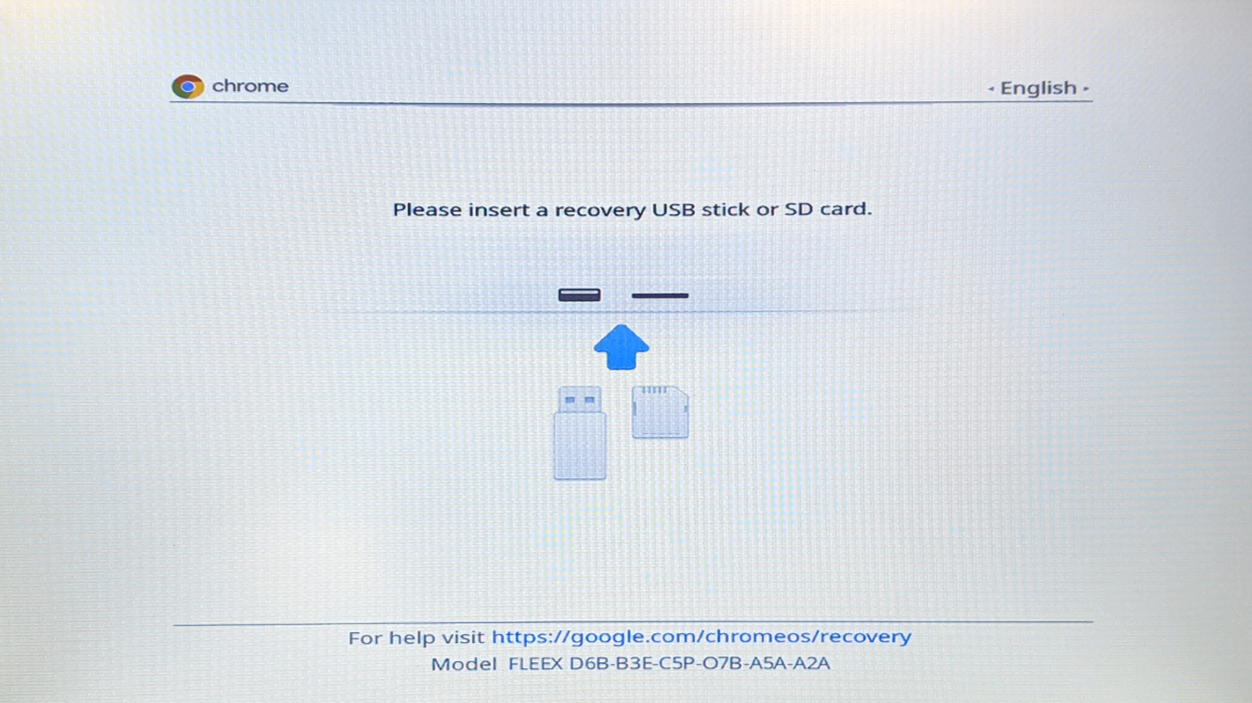
5. Select Enter to turn OFF OS verification
6. Select Enter once more to turn OS verification back on - this will run OS updates and bring you back to the Chrome Welcome page.
7. Select Let's Go! button
8. Connect to your Wi-Fi network information and select Next
9. Accepts the Google terms of service
The Enterprise Enrollment screen should now appear
1. Enter SSC as the username and select Next
2. Enter 1 as the password and select Next
3. Leave the "Additional Information" page as is, and select Next
4. Enrollment is now complete, select Done
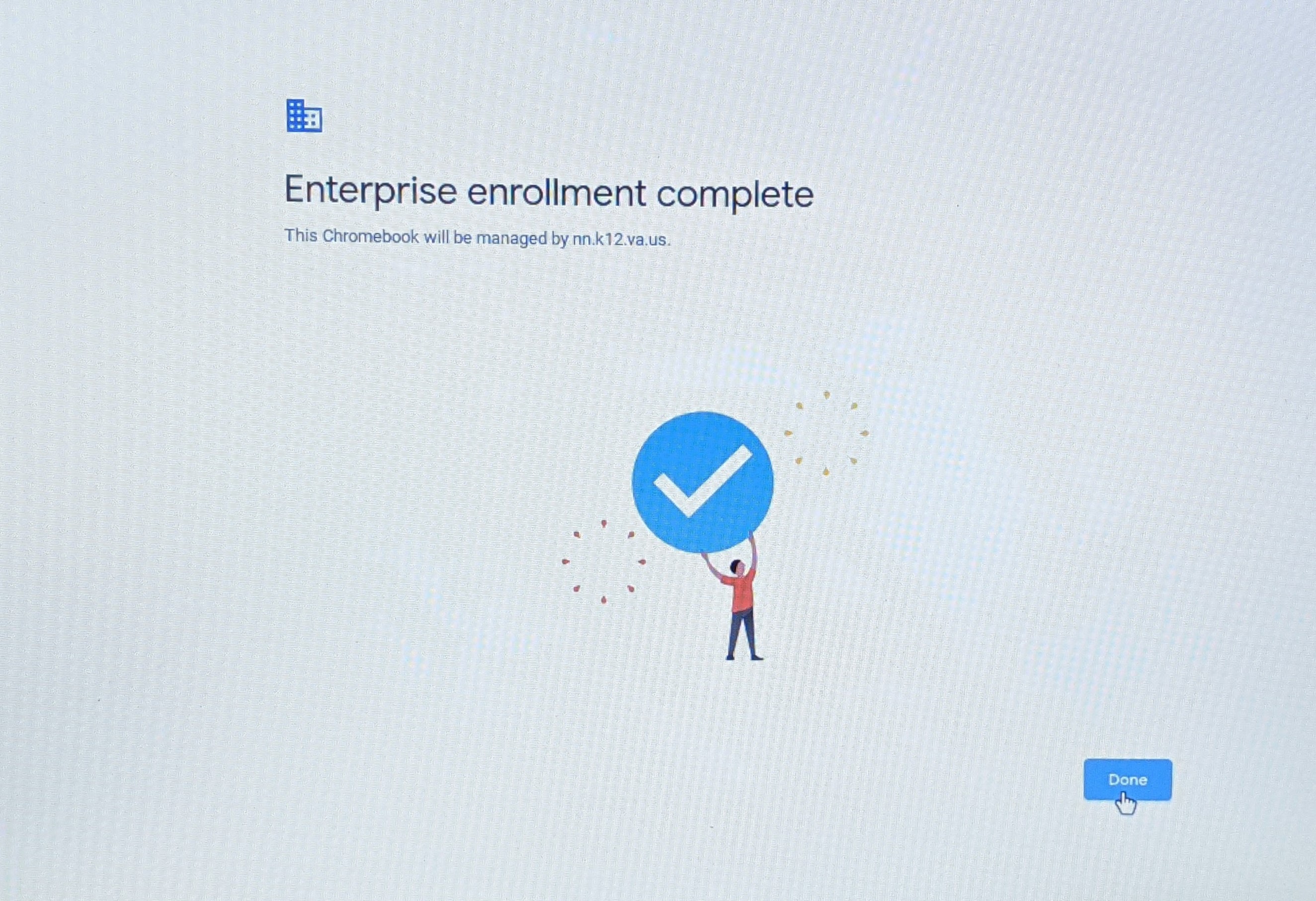
You should now be on the Sign into Chromebook page.
If you're still experiencing issues with your chromebook, please call our Technology Help Desk for assistance at (757) 881-5461 x12511.