How Do I Clear The Cache In Google Chrome?
At times a cache reset can clear up issues with accessing assignments, Zoom meetings, and other various issues. To complete a cache reset, follow these steps:
1. Press Ctrl + H together to open up the History tab.
2. On the left side of the screen, click Clear Browsing Data. This will open up a new window.
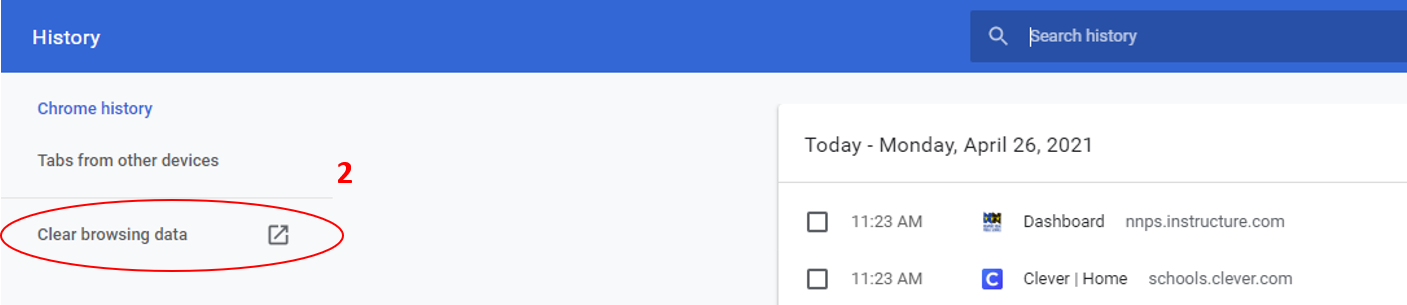
3. In the new window, change the preference from Basic to Advanced.
4. Change the time range from 1 Hour to All Time.
5. The first few selections are already checked. Check the last two options as well, Hosted App Data and Site Settings.
6. Click Clear Data. This will clear out old saved data from previous site visits.
7. Finally, restart your Chromebook and try to access the meeting or assignment you previously had issues with.
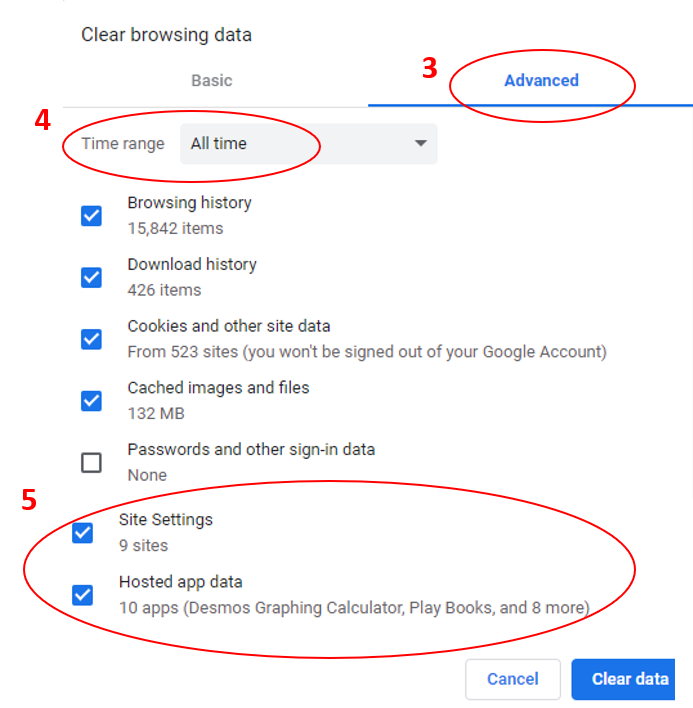
If your issue continues after exploring these options, please create a ticket with us so we can find a resolution. Additionally, please include as many details as you can including when it happens, what device you are using, and how long it has been occurring so we can better assist you.