If you are having audio issues when you're in Zoom, there are a few settings you can adjust to create a smoother experience.
1. Click on the clock located on the bottom right of the Chromebook screen, which should open a menu that shows some basic settings, including your speaker volume.
2. If the sound is too low or too high, you can adjust it by moving the dot on the line to the right. 50-60% is usually a good spot, which we've highlighted.
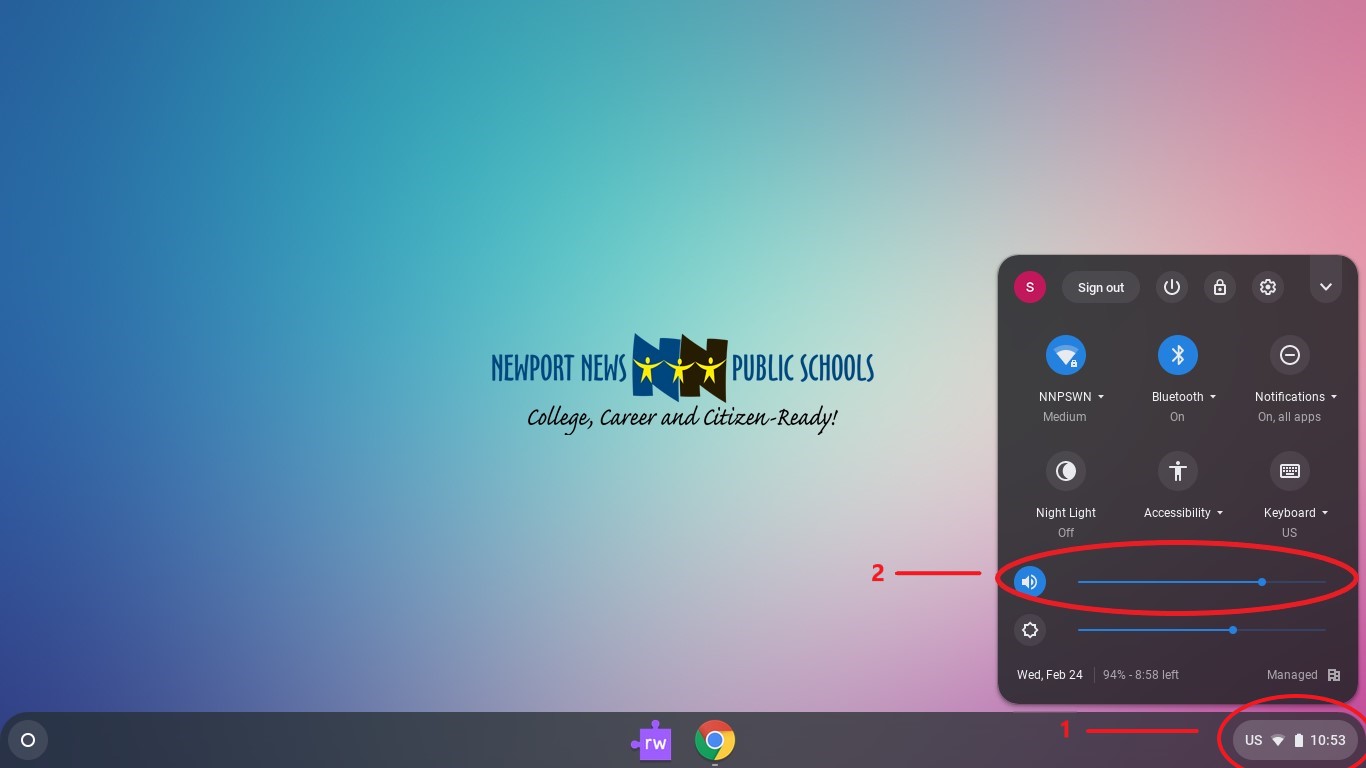
3. There will also be an arrow at the end of the speaker range that can be clicked on to open additional audio settings. There you can adjust the microphone volume.
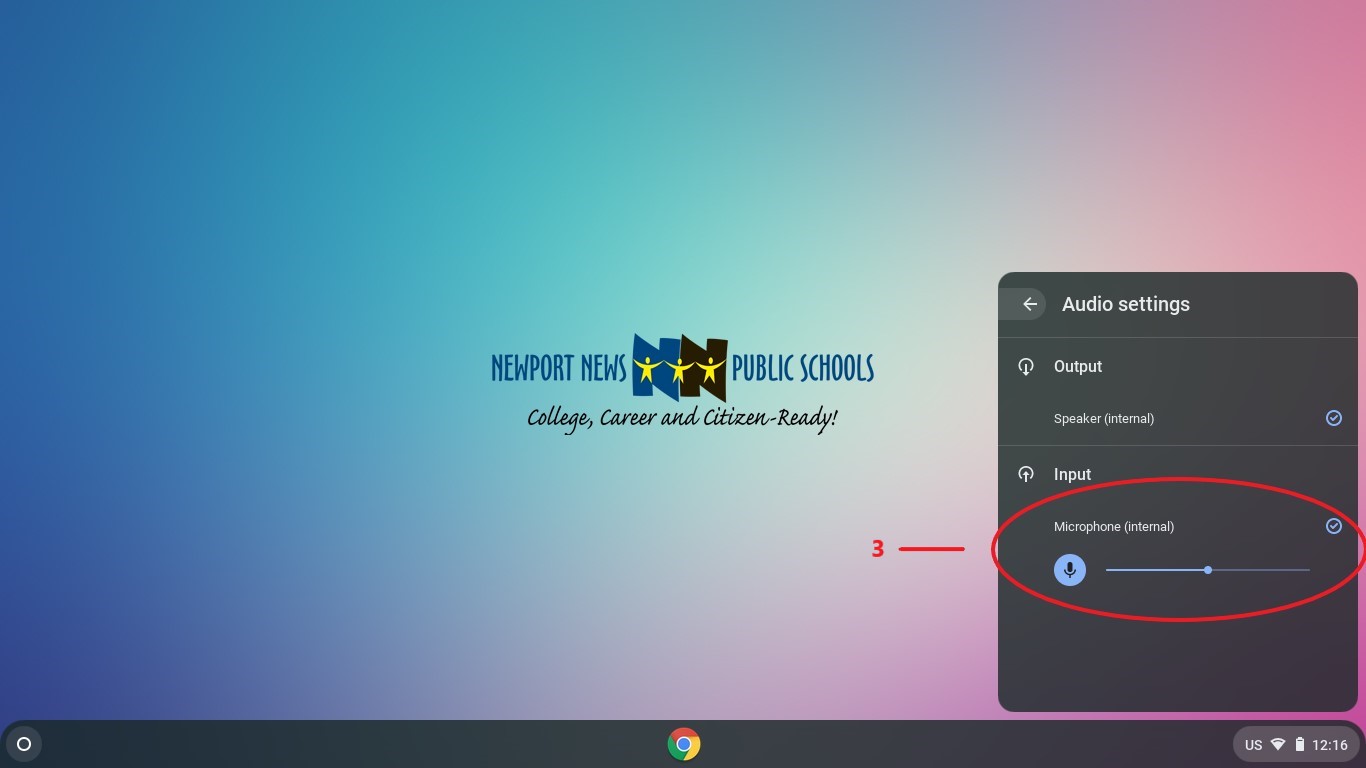
Note: Setting the microphone sensitivity too high will create a distorted sound for users when you're trying to speak and setting it too low will make it difficult for users to hear you.
If you are still having issues after these adjustments, we can look at the Zoom settings to make additional changes.
1. While in a Zoom meeting, open additional audio settings by clicking the upward-facing arrow next to the microphone icon on the bottom left of the screen.
2. This will open a small box with input and output selections. If you're using just the computer audio, you want to ensure "Same as System" options are selected. If you are using a headset, you may need to change those selections to match your headset.
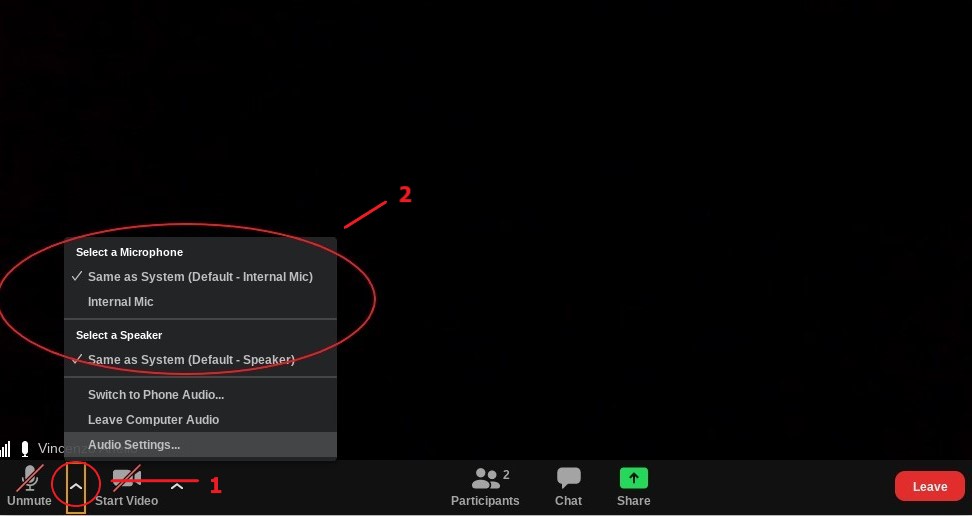
3. Click on the Audio Settings... option to open additional settings. The bottom setting should be left unchecked, if possible. This should increase sound stability if you find it cutting in and out when you are speaking into the microphone.
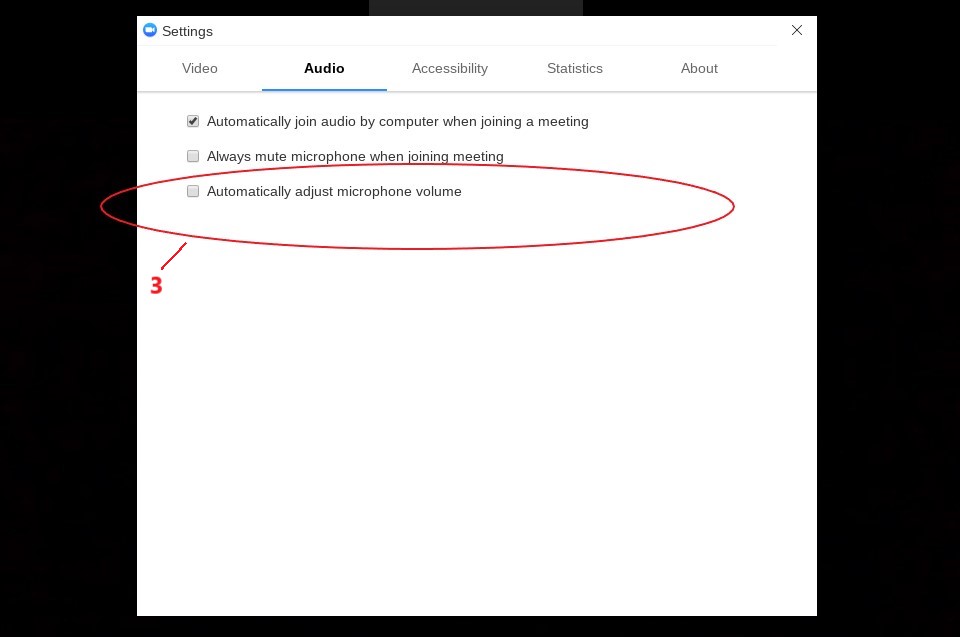
If your issue continues after exploring these options, please create a ticket with us so we can find a resolution. Additionally, please include as many details as you can including when it happens, what device you are using, and how long it has been occurring so we can better assist you.